QR Code Scanner for Chromebook (Easy & Free Solution)
A QR code, or Quick Response code, is a type of barcode that can carry significantly more information than traditional barcodes. Unlike their linear counterparts, QR codes are two-dimensional, which means they can hold data both horizontally and vertically. With their distinctive square shape and intricate black and white patterns, these codes are now ubiquitous, appearing on everything from product packages to promotional materials.
Designed for quick scanning, QR codes are capable of encoding various types of data, such as text, URLs, email addresses, phone numbers, and more. They've become especially handy in our ever-connected digital age, serving as bridges between physical objects and the digital world.
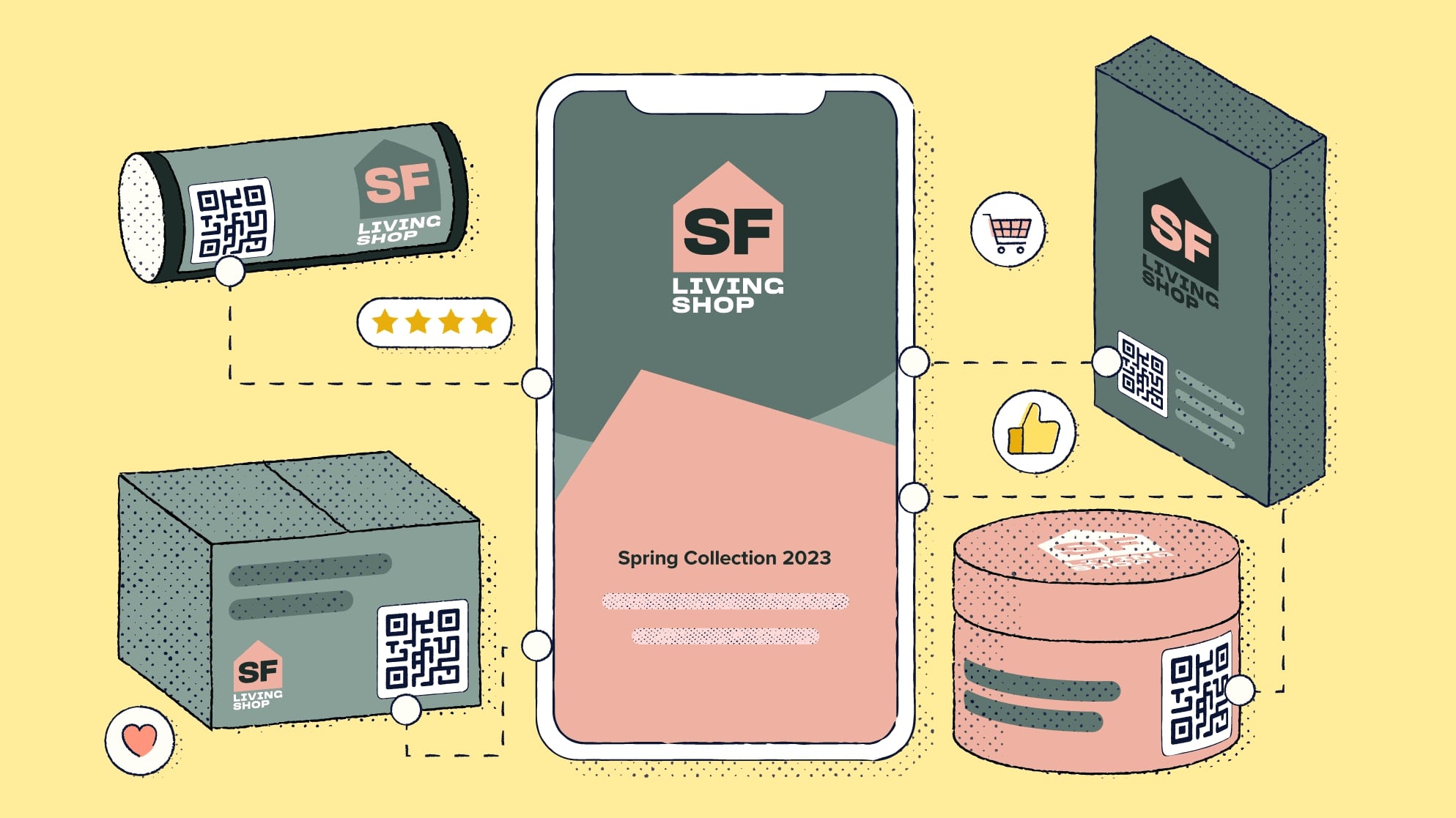
What is a Chromebook?
As for Chromebooks, they are laptop or tablet devices that run on Google's Chrome operating system. These devices are primarily designed for Internet usage, with most applications and documents living in the cloud. They are best known for their simplicity, security, and affordability.
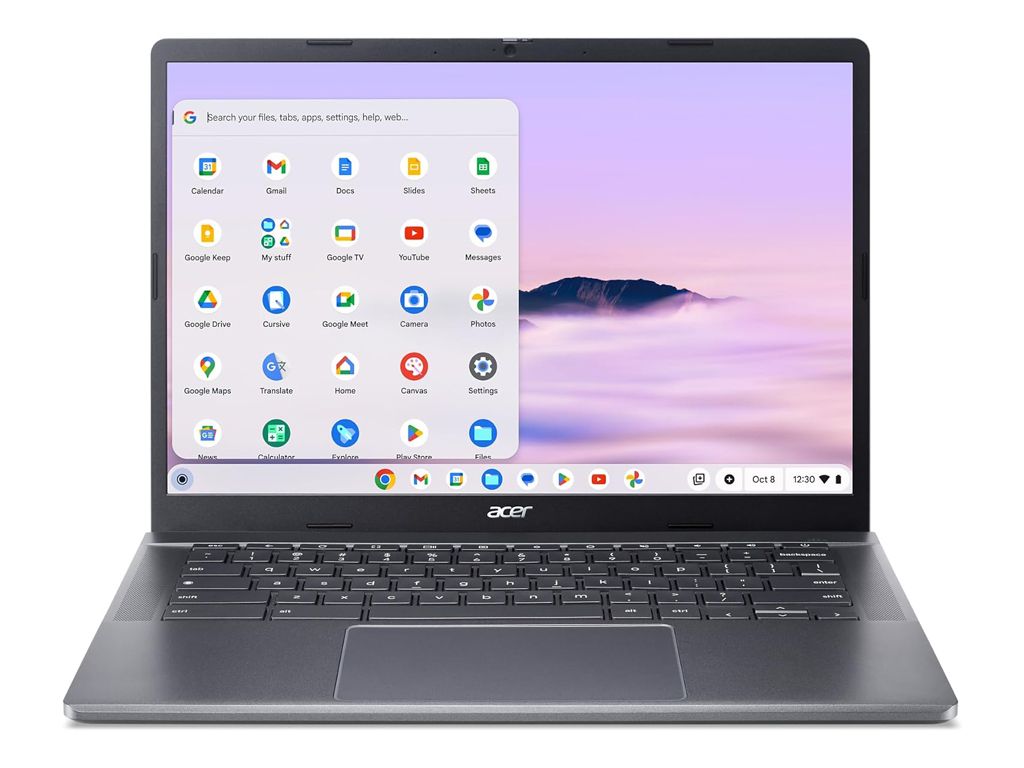
Chromebooks predominantly support web-based applications but also offer compatibility with Android's vast library of apps via the Google Play Store. This versatility enables Chromebook users to install and use a myriad of software solutions, including QR code scanners.
The Intersection of QR Codes and Chromebooks
QR Code Scanning Compatibility on Chromebooks
Entering the sphere where QR codes meet Chromebooks, we find a unique blend of digital convenience at our fingertips. Chromebooks are natively compatible with a myriad of QR code scanner apps available on the Google Play Store. In essence, these applications utilize the device's camera to scan the QR Code and interpret the embedded information.
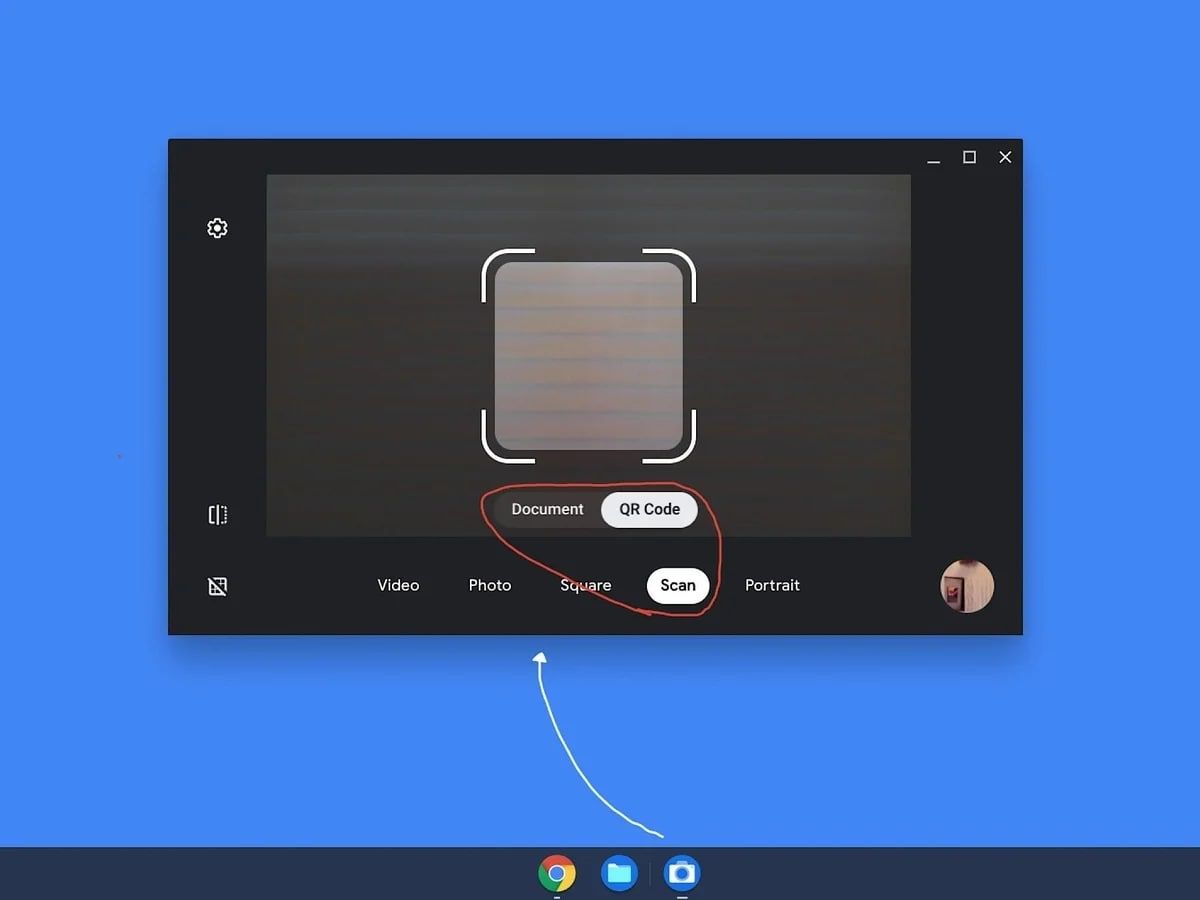
Working Mechanism of QR Code Scanning on Chromebooks
While the concept of a QR Code is simple, the mechanics of scanning might puzzle some. Here's how it works - once a QR code scanner app is installed on your Chromebook, you navigate the app to your Chromebook's camera setup, aim it at the QR code, and scan.
The app captures and decodes the QR code's image. The embedded data, whether it's a URL, text, or email address, is instantly read and presented to you within the application's interface. It's a fast and effective way of transferring data from a physical object into the digital realm of your Chromebook.
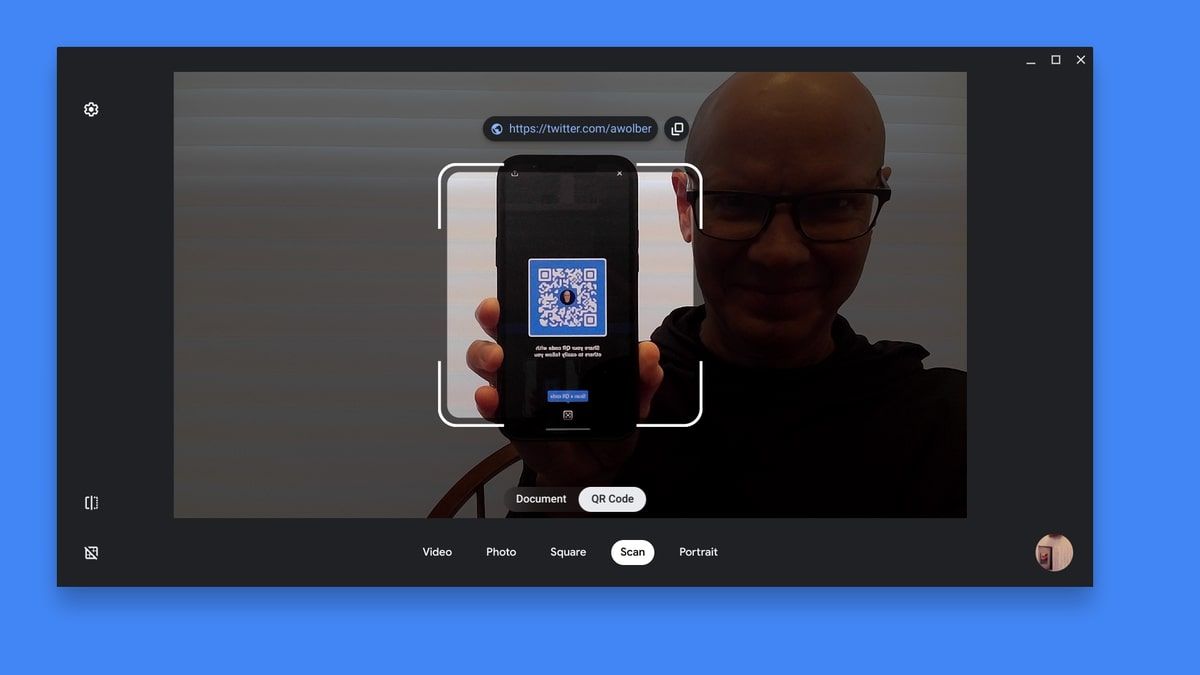
Why Use QR Code Scanners on Chromebooks?
Concerning usefulness, QR Code scanners on Chromebooks open up a world of streamlined connectivity. Tasks like connecting to WiFi networks, accessing websites, downloading apps, sharing contacts, or even joining meetings can be accomplished with a mere scan of a code.
The streamlined process bypasses the need for manual input, resulting in less time wasted and fewer errors made. This function is especially invaluable in classroom settings where students can quickly access digital materials via QR codes. Similarly, in the corporate world, QR codes can simplify office workflows by minimizing manual data entry.
Not to mention, with the rise of virtual meetings and online learning, QR Code scanning on Chromebooks adds a layer of user-friendly convenience and efficiency that fits snugly in the era of digitization.
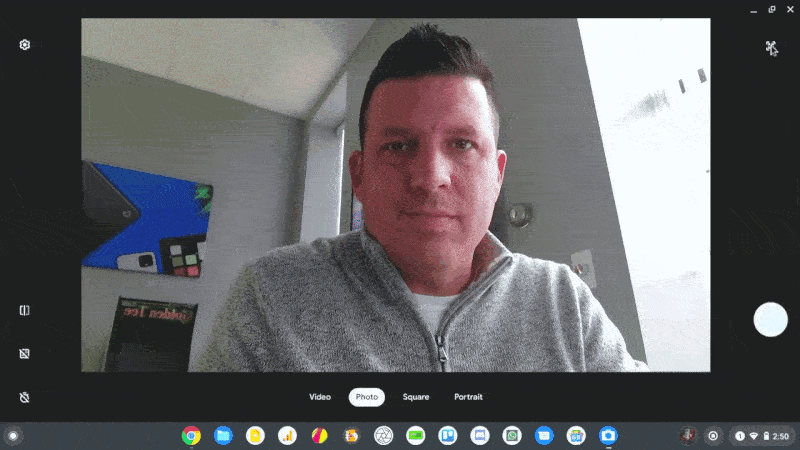
Step-by-Step Guide: Scanning QR Codes using QRCode.co.uk
Scanning QR codes with QRCode.co.uk on your device is an easy and efficient process. The following step-by-step guide will explain how to scan QR codes with QRCode.co.uk.
Overview of the Control Panel
The control panel is designed with a simple yet effective user interface. It hosts an 'Image' tab that supports file uploads in multiple formats like PNG, SVG, JPG, JPEG, and WEBP. This allows you to easily upload a variety of images without constraints on file types.
In addition to this, a 'Start Camera Scanning' button is provided to initiate a direct scan for QR codes. This feature is incredibly handy because it saves the step of having to manually input data and creates a seamless, hassle-free user experience.
The control panel also includes a 'Data' tab. Here, users can easily see what QR Code includes that they scanned for.
How to Scan a QR Code
Scanning a QR code is straightforward. Here's how to do it:
- Navigate to QRCode.co.uk/qr-reader on your device's web browser.
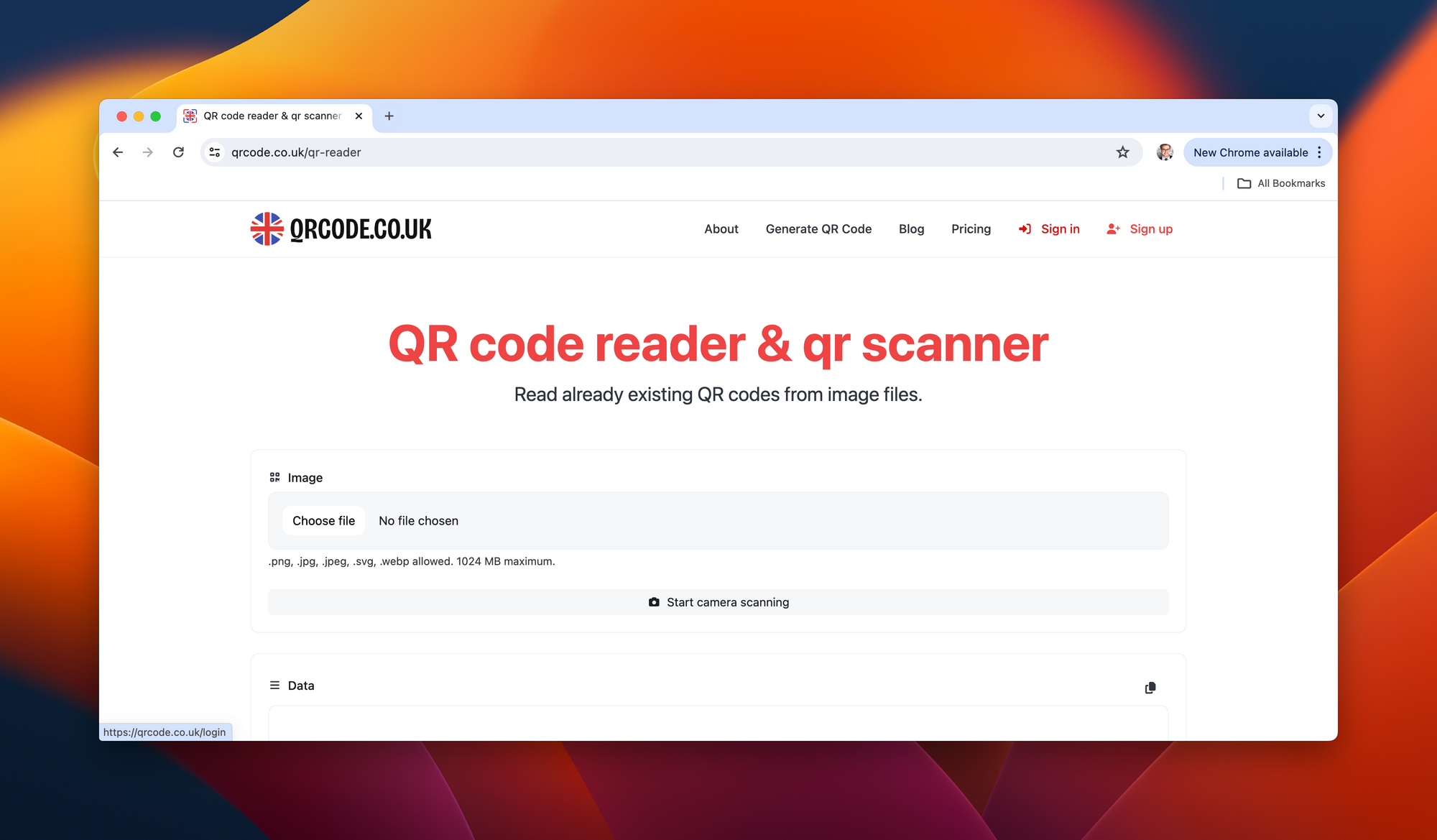
2.Click on the 'Choose File' option and then upload your file.
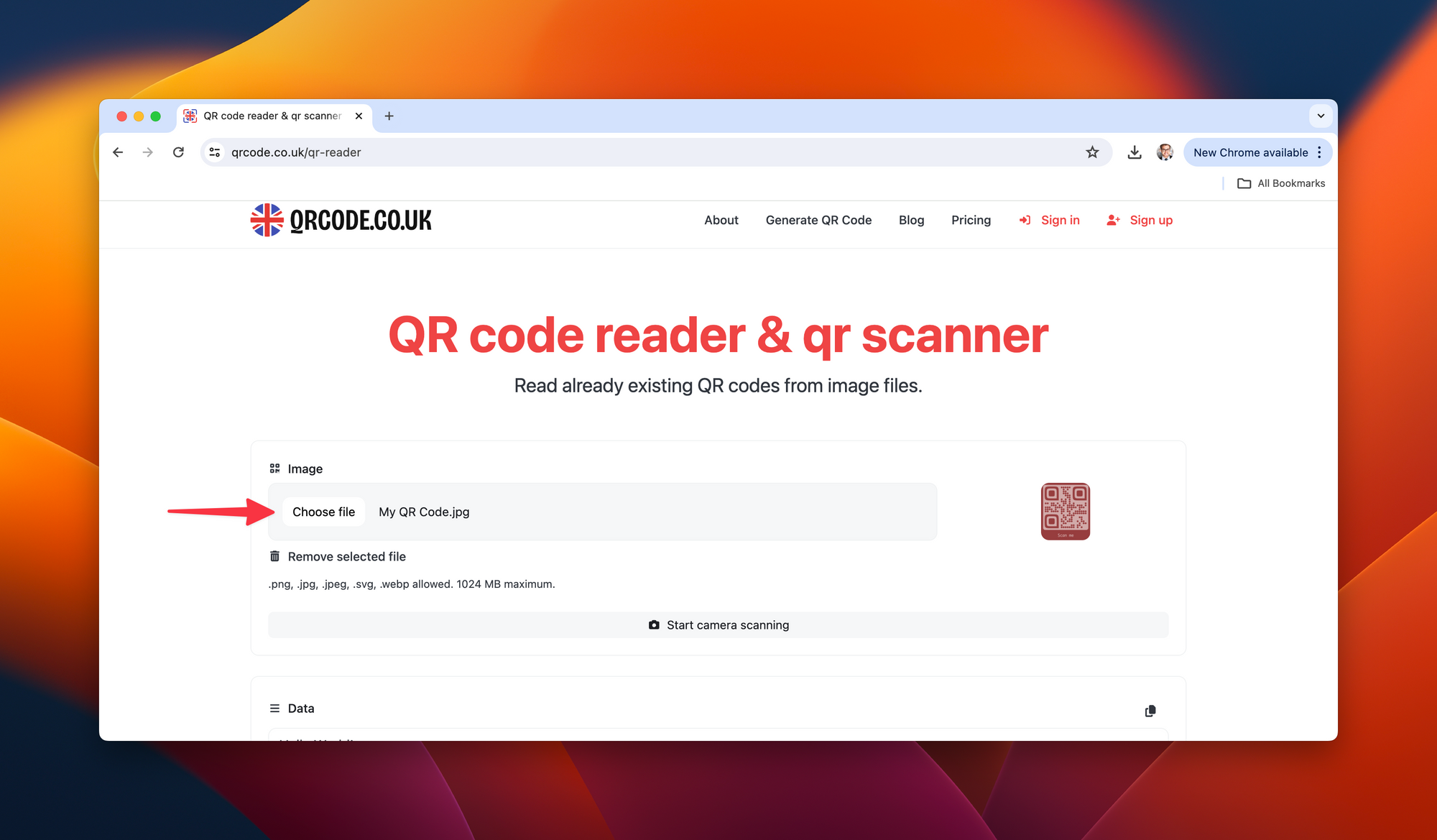
3.As another option, grant camera access to the site to scan the QR code. Make sure the QR code is positioned within the viewfinder on your screen.
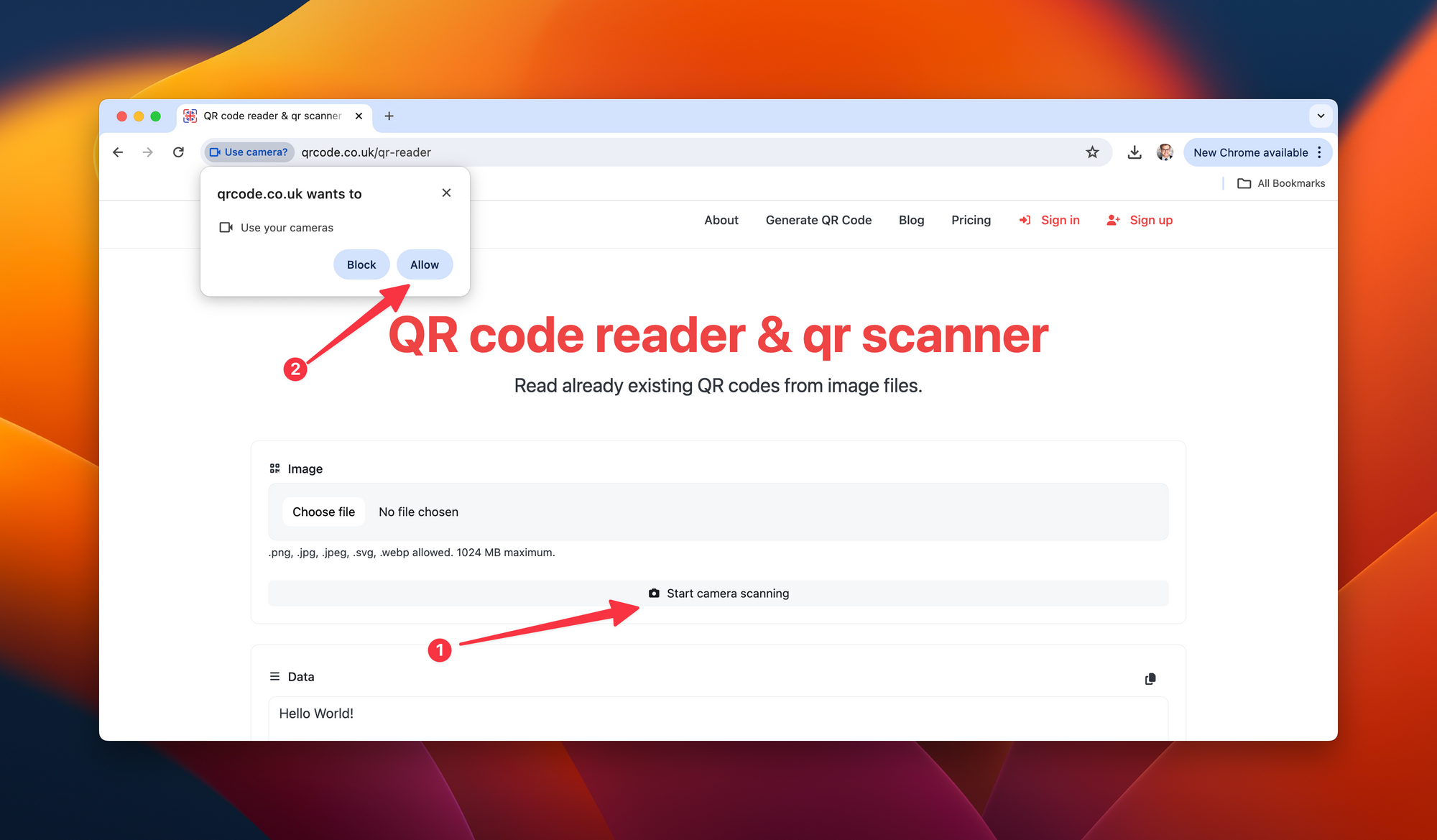
And then scan your QR Code to your camera:
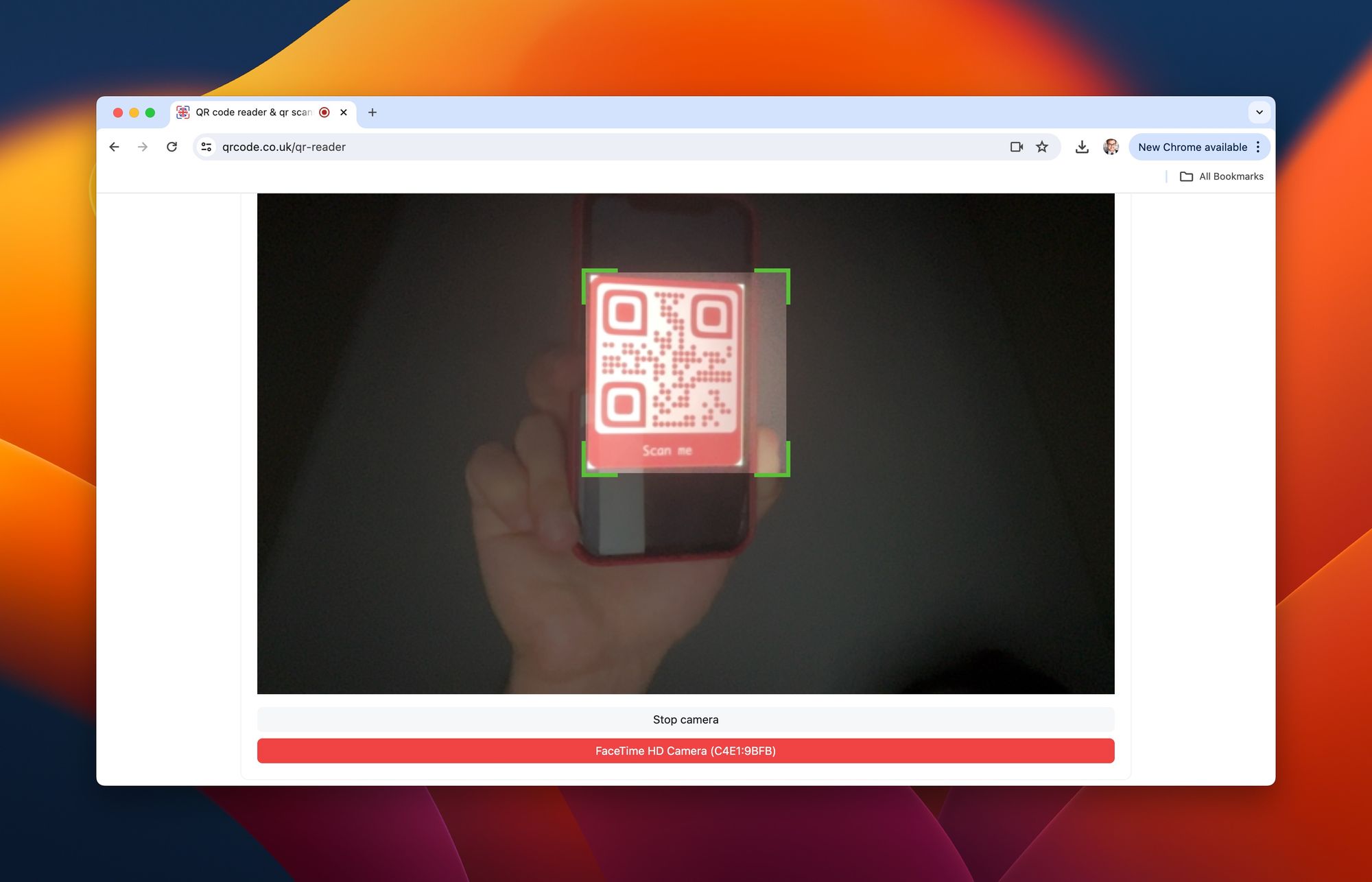
4.The scanned information will be displayed instantly on your screen, and depending on the type of QR code, you can take corresponding actions (e.g., open a URL, send an email, etc.).
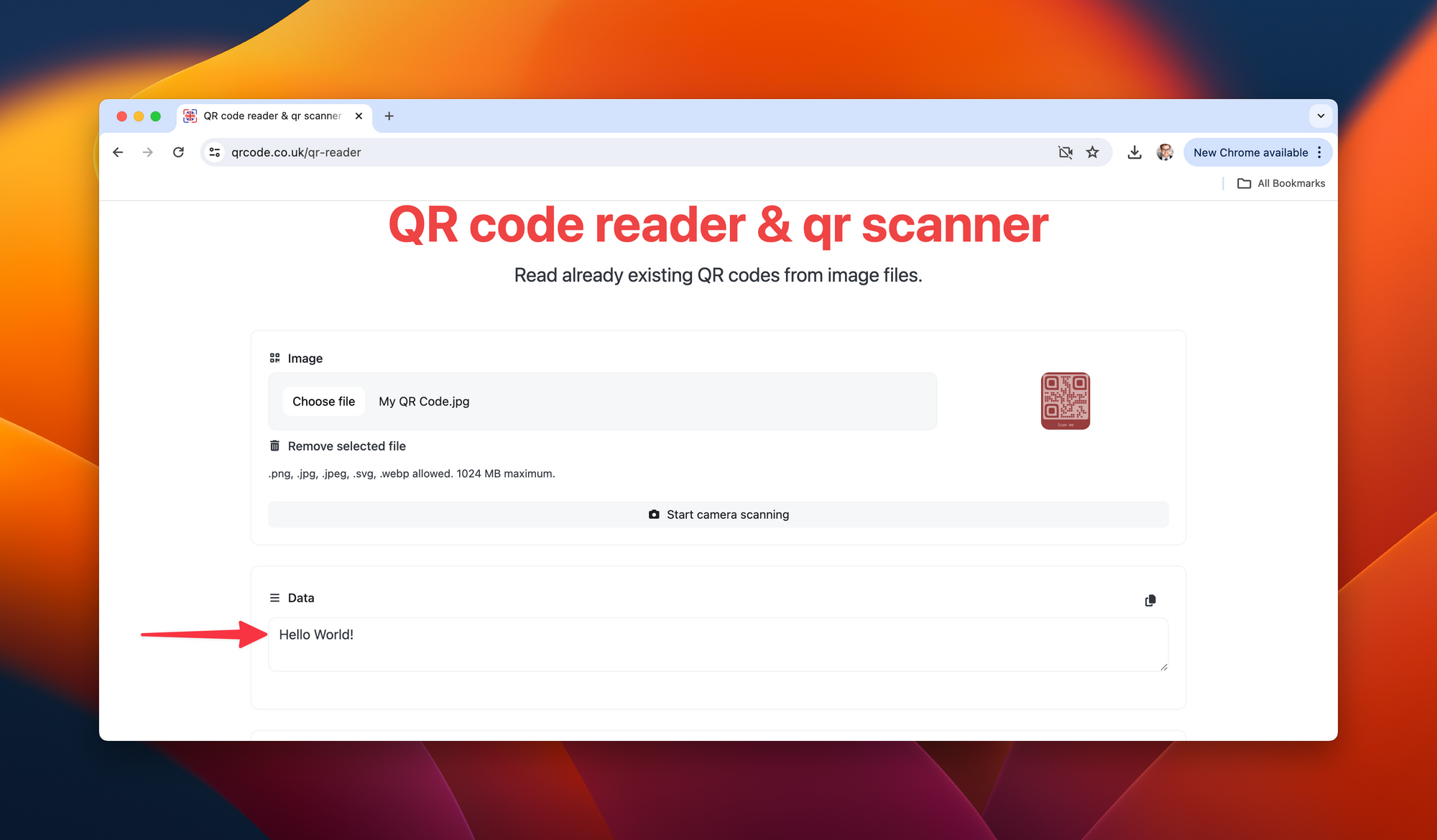
QRCode.co.uk stands out for its easy and efficient methodology for scanning QR codes. Its platform is user-friendly, making for a quick, free process without the need for registering or signing up.
The Impact of QR Code Scanners on Education and Business
With the advent of digital technology, QR code scanners have gained significant traction in the realms of education and business. Their versatility and convenience make them ideal tools for enhancing classroom learning experiences and streamlining business operations.
Transforming Education with QR Code Scanners
Smart devices including Chromebooks have become increasingly common classroom additions. Tying this to QR code scanners elevates the learning experience. QR codes can be linked to educational websites, video tutorials, digital worksheets, or online quizzes.
Here's how:
- Easy Access to Resources: Teachers can generate QR codes for lesson plans, educational videos, or class blogs. A quick scan gives students immediate access.
- Interactive Learning: Scanning a QR code can lead to interactive content, such as online quizzes, making learning more engaging.
- Self-guided Learning: The use of QR codes supports differentiated instruction as students can work at their own pace, scanning codes linked to appropriate resources.
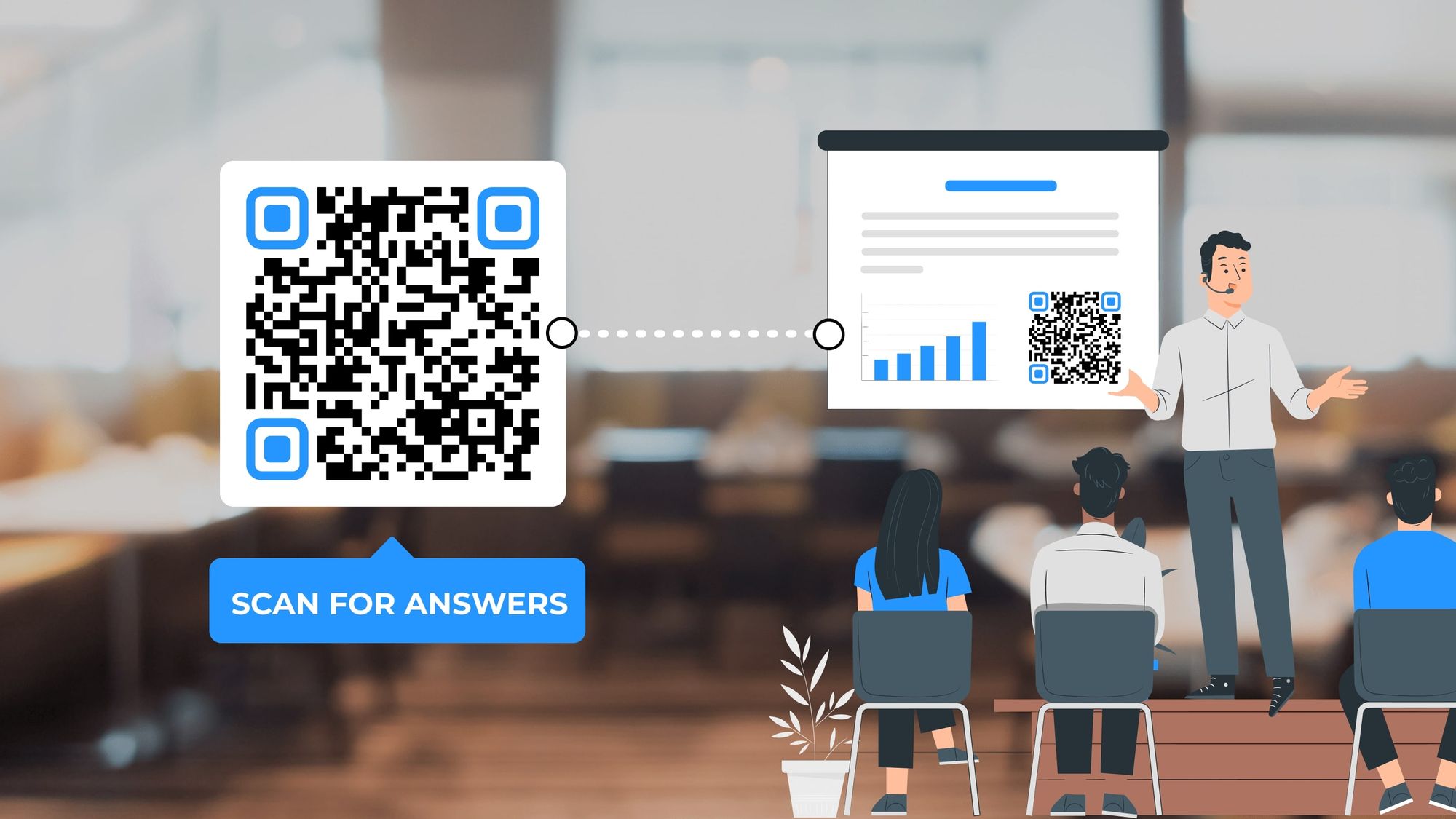
Streamlining Business Processes with QR Code Scanners
In the business world, efficiency is crucial. QR code scanners contribute specifically to:
- Easy Information Sharing: Companies can share vital information including contact details, product specifications, and promotional offers via QR codes.
- Inventory Management: As a more efficient alternative to traditional barcodes, QR codes make inventory tracking, identification, and management smoother and quicker.
- Customer Engagement: QR codes can lead customers directly to websites, promotional offers, or product ordering pages, fostering customer interaction.
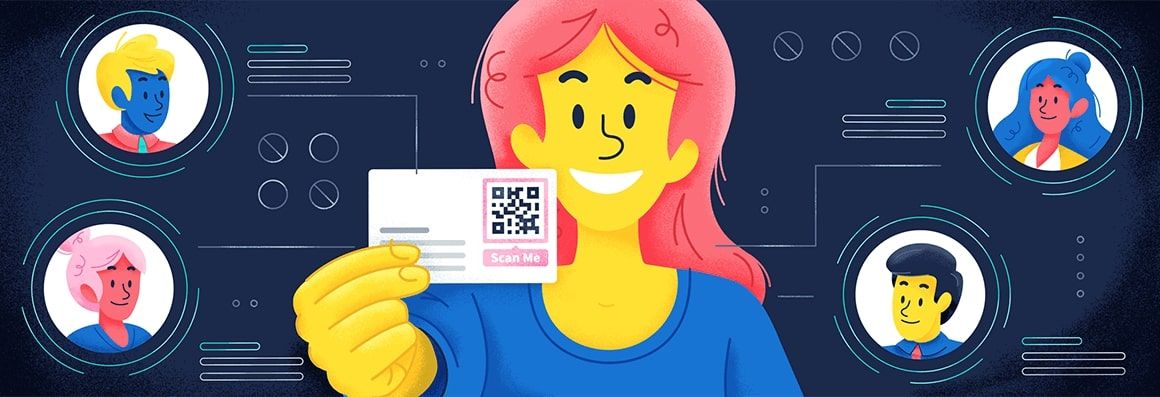
QR code scanners on Chromebooks tap into the cross-section of education and business, enriching learning landscapes and promoting business efficiency. Next, I will discuss important security concerns that come with using QR code scanners.
Security Concerns
While QR code scanners bring remarkable convenience, it's crucial to understand the associated security considerations as well. QR codes, by their very nature, lead to unknown content. Ensuing cyber threats can include phishing attacks, unwanted downloads, exposure to harmful content, and more.
So, how can one utilize QR code scanners safely? Here are some tips to bear in mind:
Verify Before Scanning:
Be careful where you scan your QR codes. Stick to scanning codes from trusted sources only. Avoid QR codes in public places that could easily be tampered with by people with malicious intent.
Examine the Embedded Link:
Following scanning, inspect the URL shown before proceeding. Malicious QR codes often redirect users to look-alike websites created for phishing.
Update Regularly:
Ensure your QR scanner app and your Chromebook's operating system are regularly updated. Updates often include security patches that can protect against current threats.
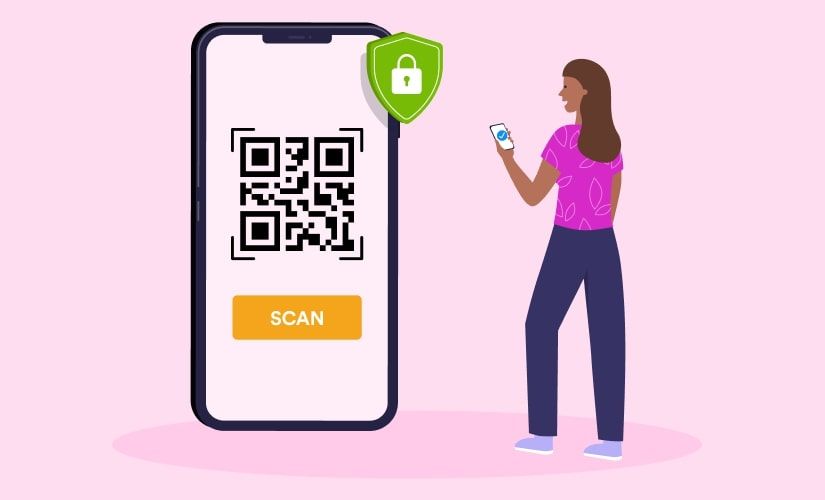
With these practices in play, you can enjoy the convenience of QR code scanners without falling prey to potential online threats. Following this security discussion, I'll delve into the exciting development trends in QR scanning technology.
Looking Ahead
The ever-evolving nature of technology ensures that the landscape of QR code scanning is continually advancing. As we look forward, several trends and innovations promise to broaden the horizons of QR scanning technology.
Trends and Innovation in QR Code Scanning Technology
- Artificial Intelligence (AI) Enhancement: AI and machine learning may improve the accuracy and efficiency of QR code scanning. The technology could potentially be used to enhance the recognition of damaged or partially obscured codes.
- Augmented Reality (AR) QR Codes: AR-based QR codes could offer interactive experiences that go beyond a simple URL or text display. Think 3D models, interactive games, and more.
- Secure QR Codes: As security concerns rise, expect to see the development of more secure QR codes. These could include encrypted QR codes that require specific authentication methods to decipher.
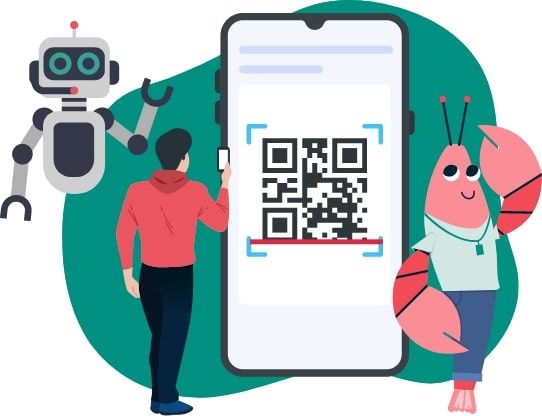
Future Implications for Chromebook Users
For Chromebook users, these advancements portend an enriched user experience.
- Enhanced AI could make QR code scanning on Chromebooks even quicker and more reliable.
- AR QR codes could open up new ways of educational and business interaction, such as exploring 3D models of historical artifacts in classrooms or previewing products in eCommerce.
- With advanced security measures, Chromebook users can confidently use QR code scanners while knowing their data is safe.
The future indeed seems promising, with QR code scanners for Chromebooks appearing to remain key digital tools for years to come.

User Reviews on QRCode.co.uk
The customer support at QRCode.co.uk has earned recognition for its consistent impact on user experience. A series of reviews have been shared by users themselves, showcasing the exceptional quality of the support services delivered. To capture these testimonials visually, a series of snapshots showcasing user reviews have been gathered.
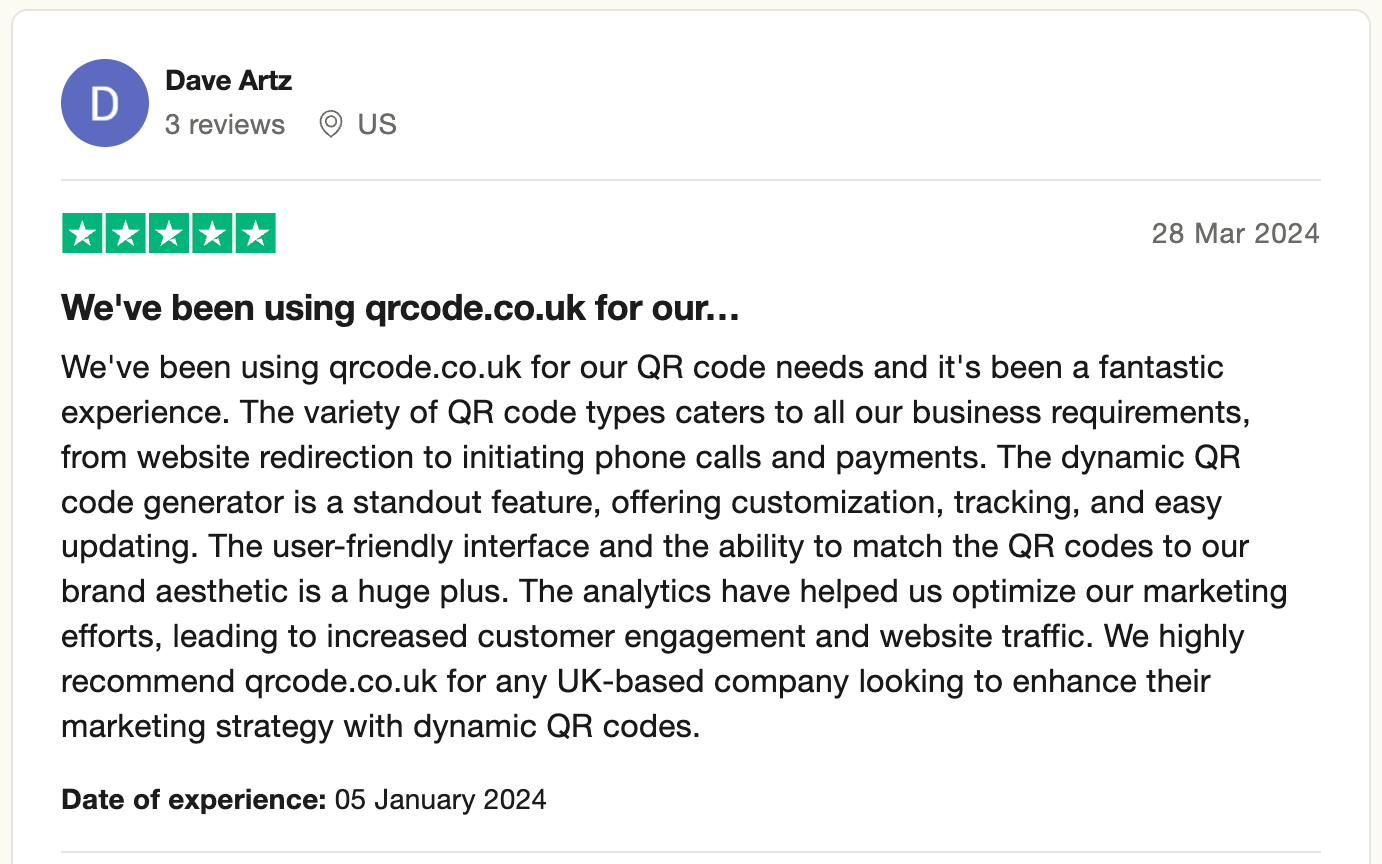
User feedback forms an integral part of QRCode.co.uk's relentless pursuit of excellence in customer support. The team continues to strive for upholding these high standards and appreciates the constructive feedback, leveraging it as a tool for growth and improvement.
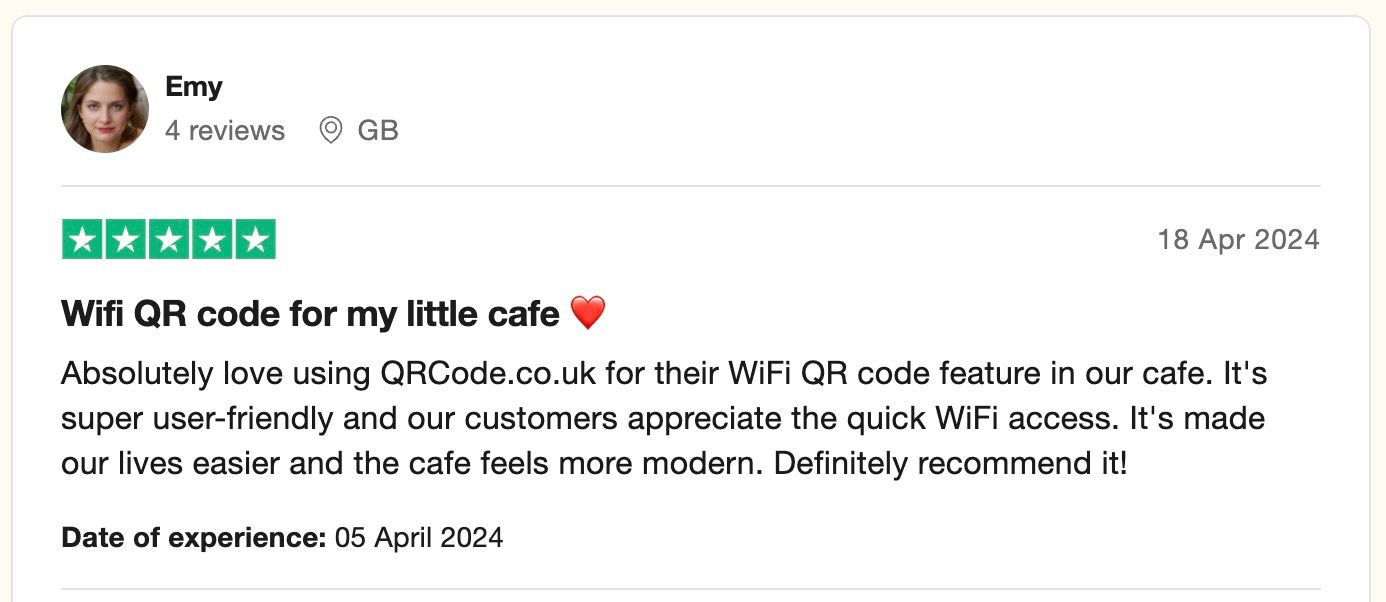
For potential users, these reviews can provide valuable insight into the company's dedication and commitment to premier customer support, as reflected in the superior features of their products and services.
QRCode.co.uk prides itself on attention to detail and is steadfastly committed to achieving unparalleled levels of customer satisfaction.
Frequently Asked Questions (FAQs)
Following is a list of frequently asked questions related to QR Code Scanners for Chromebooks:
What is a QR Code?
A QR Code or Quick Response Code is a type of barcode that can store various kinds of data including text, URLs, contact details, or WiFi passwords. They can be swiftly read by a QR code scanner.
Are QR Code Scanners Free to Use on Chromebooks?
Yes, many QR code scanner apps are available for free on the Google Play Store, including but not limited to QR Code Reader, QR Tiger, and QRStuff. However, certain premium features may require a payment or subscription.
Are QR Code Scanners Safe to Use?
While QR code scanners themselves are safe, the data embedded in the QR code could be risky. Therefore, it's essential to only scan QR codes from trusted sources. Some apps also provide security features to ensure safe scanning.
Can QR Code Scanners for Chromebooks Read All Types of QR Codes?
Most QR code scanners can read various types of QR codes with text, URL, email, phone numbers, or WiFi SSID details. However, certain proprietary or advanced type codes might require specific apps to be read.
How Can I Use a QR Code Scanner on a Chromebook?
First, install a QR code scanner app from the Google Play Store. Open the app, use it to activate your device’s camera, and then aim the camera at the QR code to scan it. The app should then interpret and display the code's content.
Does My Chromebook Have a Built-In QR Code Scanner?
While not all Chromebooks come with a pre-installed QR code scanner, the Google Play Store hosts a range of free and paid QR code scanner apps compatible with Chromebooks. Additionally, certain Chromebook models might have an in-built QR code scanning feature in the camera application.
Can Scanned QR Code Information Be Saved on the Chromebook?
Yes, once a QR code has been scanned on a Chromebook, the information can be saved, shared, or even transferred to other devices or cloud storage, depending on the nature of the data and the features of your QR code scanner app.
What If the QR Code Does Not Scan Easily?
There can be a few reasons why a QR code might not scan easily: the QR code may be damaged, the camera might not be properly focused on the QR code, or there could be insufficient light. Ensure that the QR code is clean, flat, well-lit and the camera is steady while scanning. Some advanced scanner apps also include features to scan QR codes in low-light conditions or from angles.

