QR Code That Adds Contact Info to Phone with Vcard QR
The digital revolution brings many innovative tools that radically transform the way we interact and conduct business. One tool that stands out is the QR code, a machine-readable code that has become vital due to its convenience and near-universal compatibility.
In the networking world, QR codes are becoming increasingly popular, particularly for transferring contact information. By embedding a vCard within a QR code, businesses can allow people to save their contact details directly to their phone, simply by scanning the code. This is where Qrcode.co.uk comes into the picture.
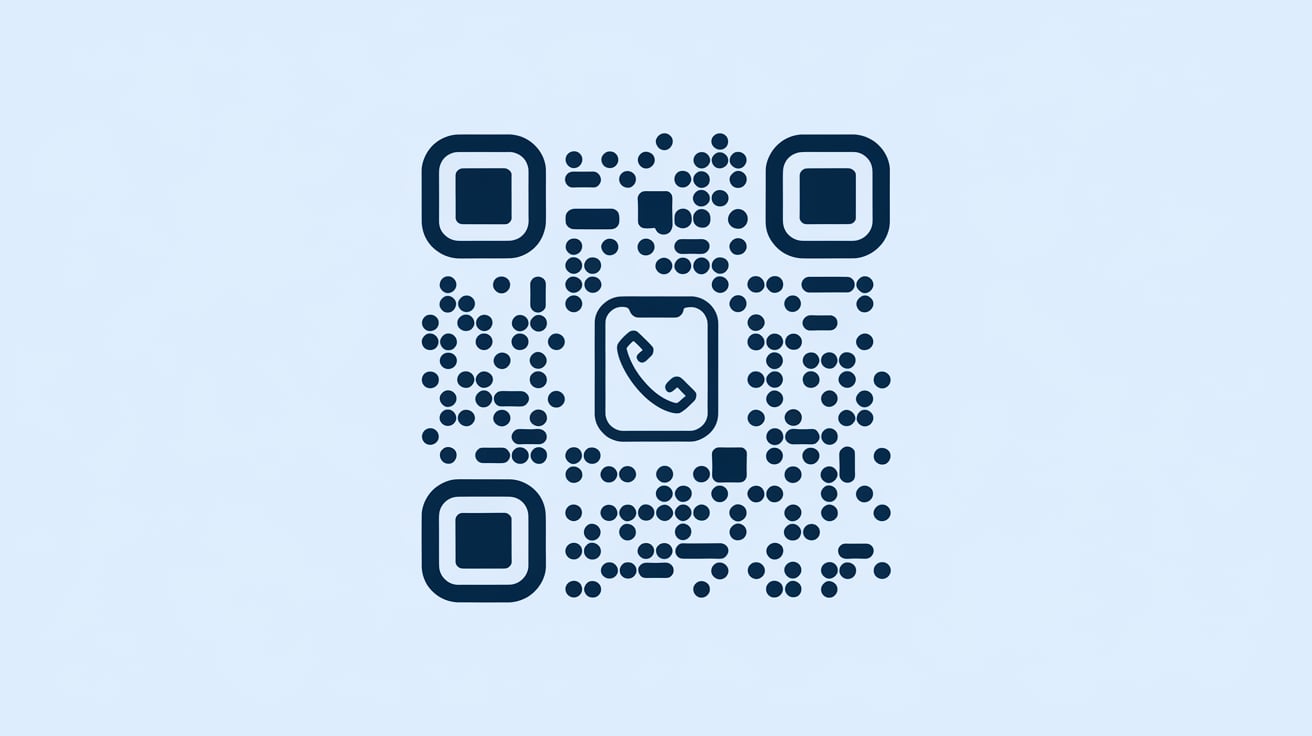
Qrcode.co.uk offers a QR code generator that's versatile, user-friendly, and effective, making it an exceptional tool for generating vCards within QR codes. The website allows you to create QR codes that link directly to various items such as web pages, phone numbers, e-mails, and crucially, vCards. It's this vCard feature that we'll explore more in the rest of this blog.
The importance and growth of vCard QR in the business world cannot be understated. As paper business cards start to fade due to their limitations, digital alternatives like vCards are taking the spotlight. A vCard allows individuals to go beyond the basic name and contact number. It creates opportunities to integrate more items such as business website links, professional profiles, and much more, bringing depth to professional networking and making it more efficient.
Why is it Beneficial to Incorporate QR Code in Business Cards?
Transitioning from traditional business practices to more modern methods is often daunting, but the advantages of using QR codes in business cards make this shift worthwhile. To fully appreciate the value this innovation offers, we must first understand the limitations of physical business cards.

The Limitations of Physical Business Cards
Physical business cards have been the staple for sharing professional contact information for a long time. However, their physical nature inherently presents several limitations:
- Limited Space: Business cards are typically small, meaning they can only contain a limited amount of information. This traditionally includes your name, job role, and primary contact details at most.
- Durability: Physical business cards can be easily lost or damaged, and the cost of continuously replacing them can add up over time.
- Inconvenience: Transferring the information from a business card onto a phone or computer requires manually typing out the details, which is time-consuming and subject to human error.
With these restrictions in mind, the advantages of using QR codes on business cards become clear.
Benefits of QR Codes in Business Cards
Incorporating QR codes into your business cards resolves many of the limitations of their traditional counterparts. Here are few benefits:
Ample Information: Unlike a regular business card, a single QR code can store a wealth of information. This includes multiple phone numbers, email addresses, physical addresses, website URLs, and more. This flexibility allows you to convey more comprehensive contact details and brand information.
Efficiency: QR codes simplify the process of saving contact information. With a simple scan, the encoded information is transferred directly to the recipient's phone or device.
Innovation: Adopting QR codes reflects a brand's willingness to keep pace with technology. It tells prospective clients or partners that the company looks forward and embraces innovation.
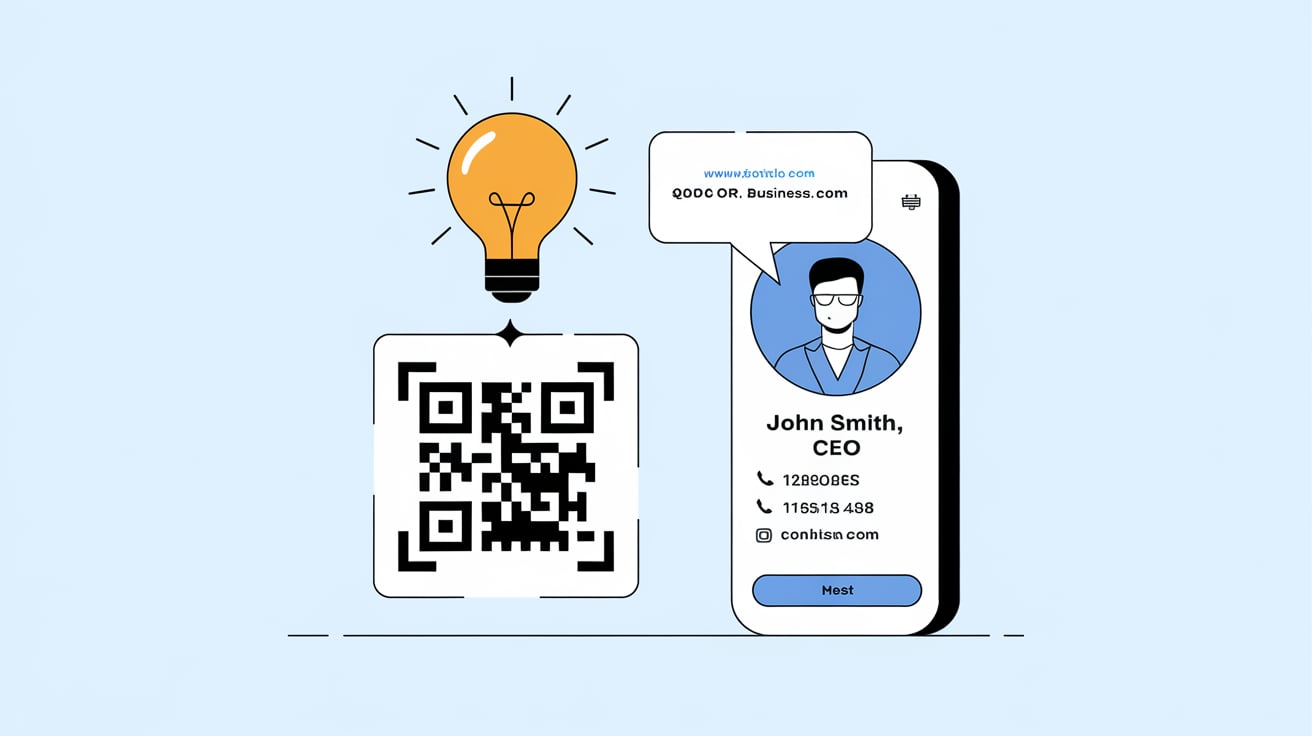
By eradicating the space constraint, mitigating loss or damage risk, and enhancing the convenience of sharing professional information, QR codes are undoubtedly a revolutionary tool that brings networking to the digital age. They not only keep your brand up-to-speed with technology but also help you stand out, cementing your brand's innovative image in people's minds.
Creating a vCard QR Code Using QRcode.co.uk
Creating a vCard QR code with QRcode.co.uk is a simple and straightforward process. The platform offers an intuitive interface and a multitude of customization options to meet your specific needs. Here's a step-by-step guide to help you get started:
Step 1: Prepare Your vCard
Before you begin the process of creating a QR code, you should have your vCard ready. This includes all the important contact information you want to share such as:
- Full name
- Job title
- Phone number(s) - mobile, home, work, etc.
- Email address(es)
- Physical address
- Website URL
- Social media handles
Step 2: Choose Your QR Code Generator
Now, visit a QR code generator website that supports vCard QR codes. A perfect example of such a site is Qrcode.co.uk, but there are other alternatives you can use. Always ensure the generator you select supports vCard creation.
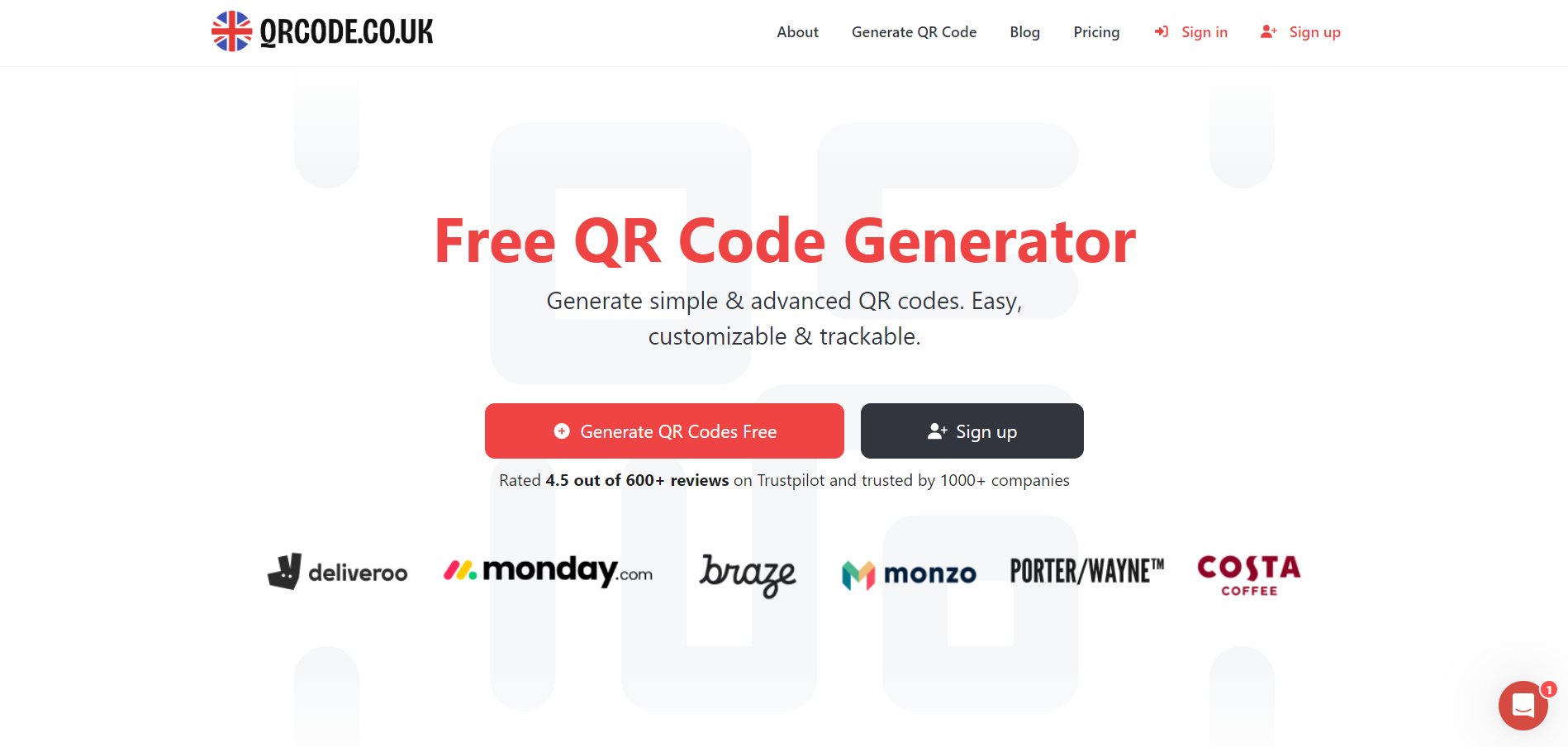
Step 3: Opt for the vCard Feature
Navigating the QR code generator page, you'll encounter multiple options for creating QR codes - URLs, text, email addresses, and more. Seek out the option tagged "vCard" or "Contact information" and select it.
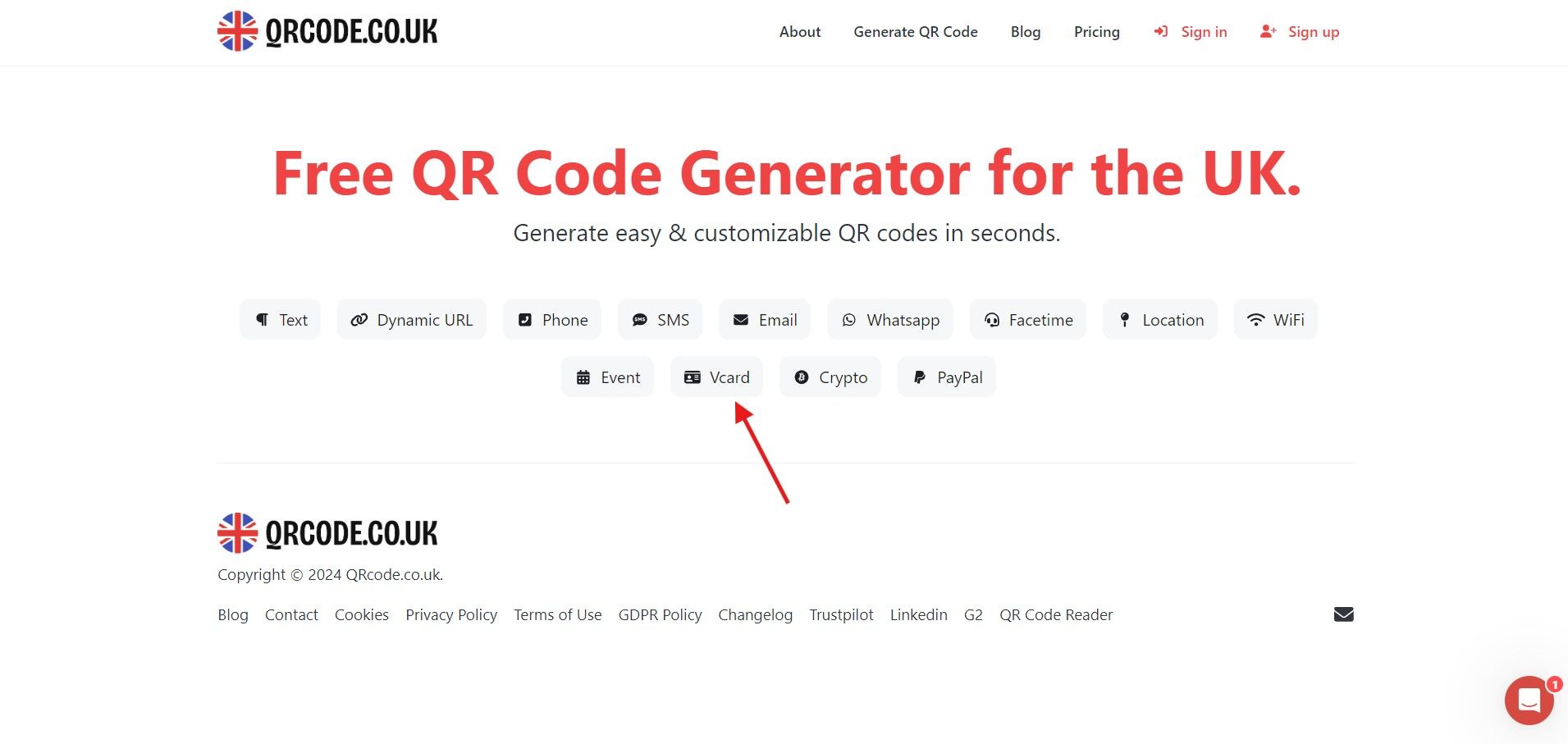
Step 4: Plug In Your Contact Details
Enter your contact information in the provided fields - your name, phone number, email address, etc. Some generators may present additional fields for intricate specifics, but these fields are mostly optional.
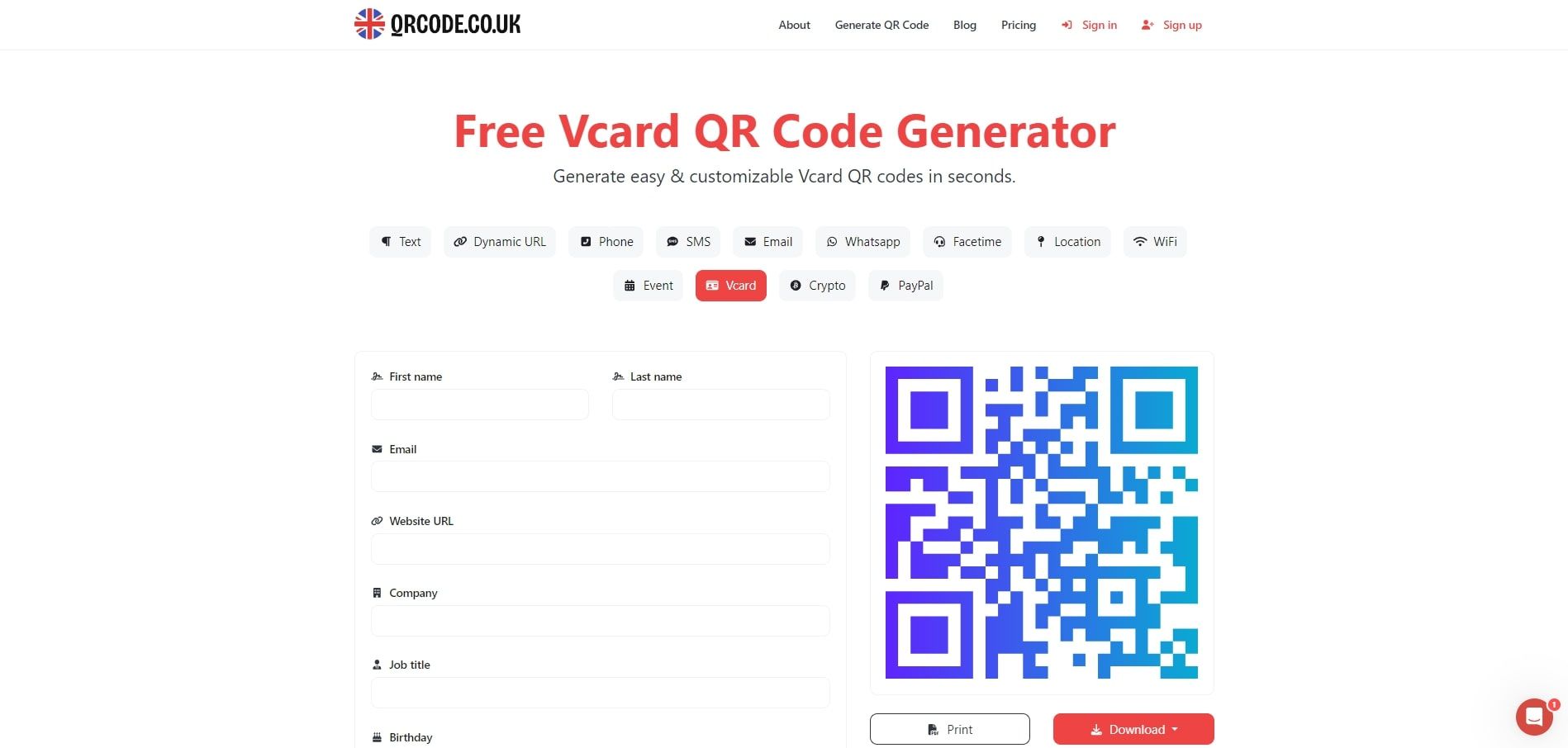
Step 5: Personalize Your QR Code
Most QR code generators, like Qrcode.co.uk, offer customization options for your QR code's appearance. This is where you can alter colors, add a logo or implement unique patterns. Take this step based on the features provided by your chosen QR code generator.
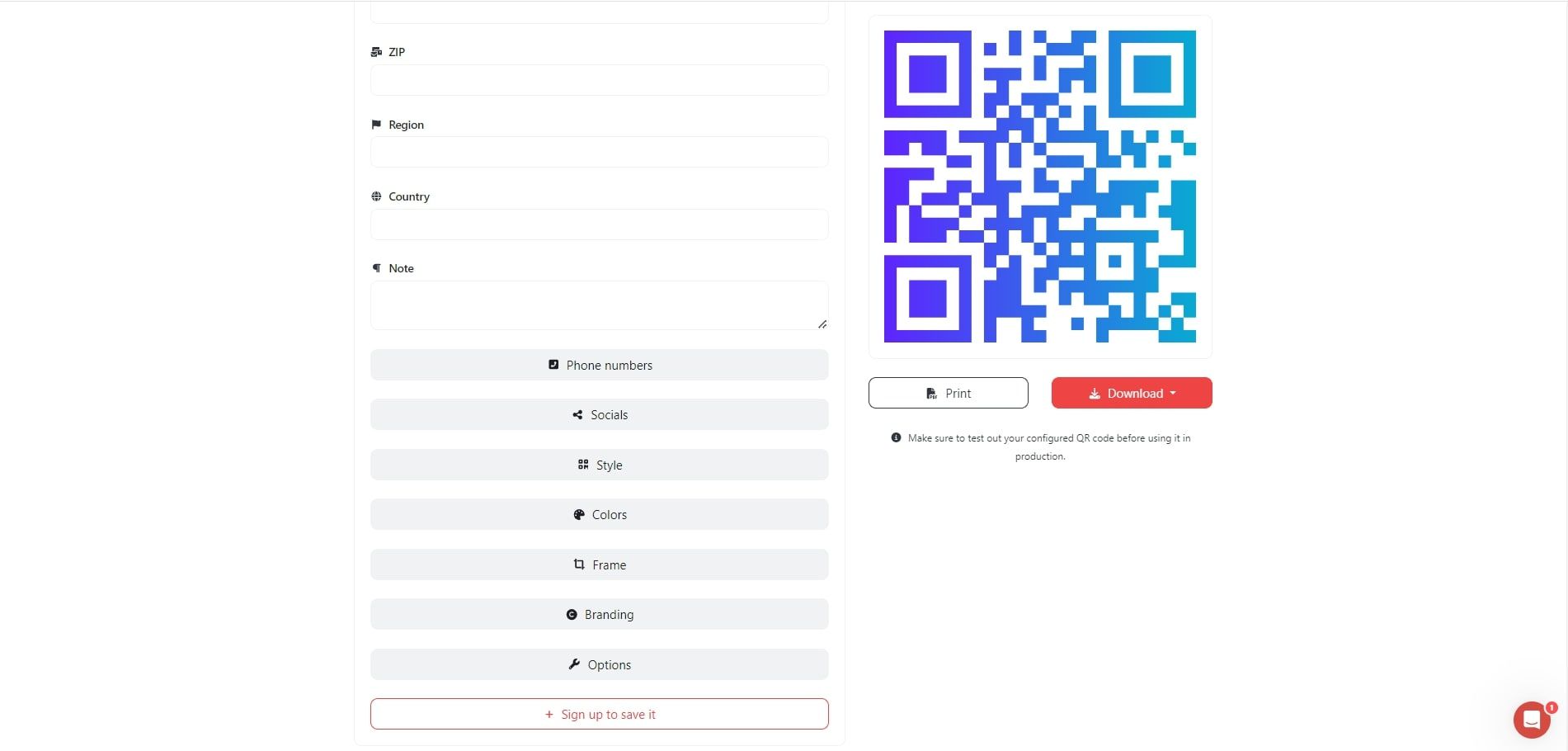
Step 6: Generate Your QR Code
Upon confirming your contact details and completing the necessary customization, hit the "Generate" or "Create QR Code" button. Your generator will then create a QR code based on the added information.
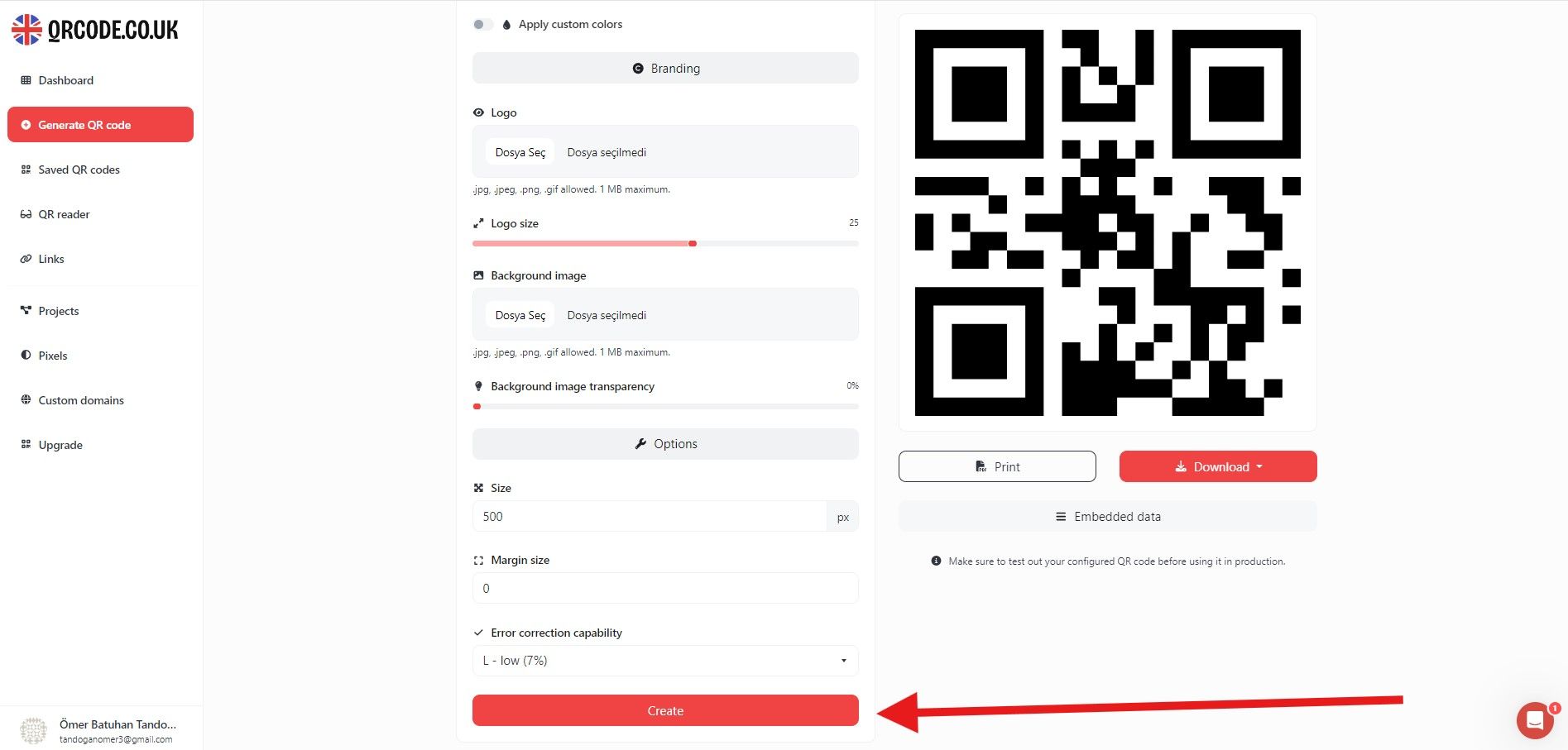
Step 7: Download and Distribute Your QR Code
Post-generation, there'll be a preview of your QR code. Save this to your device by right-clicking on the image and selecting "Save as" or similar function as per QR code generator. You're now ready to print or share your QR code.
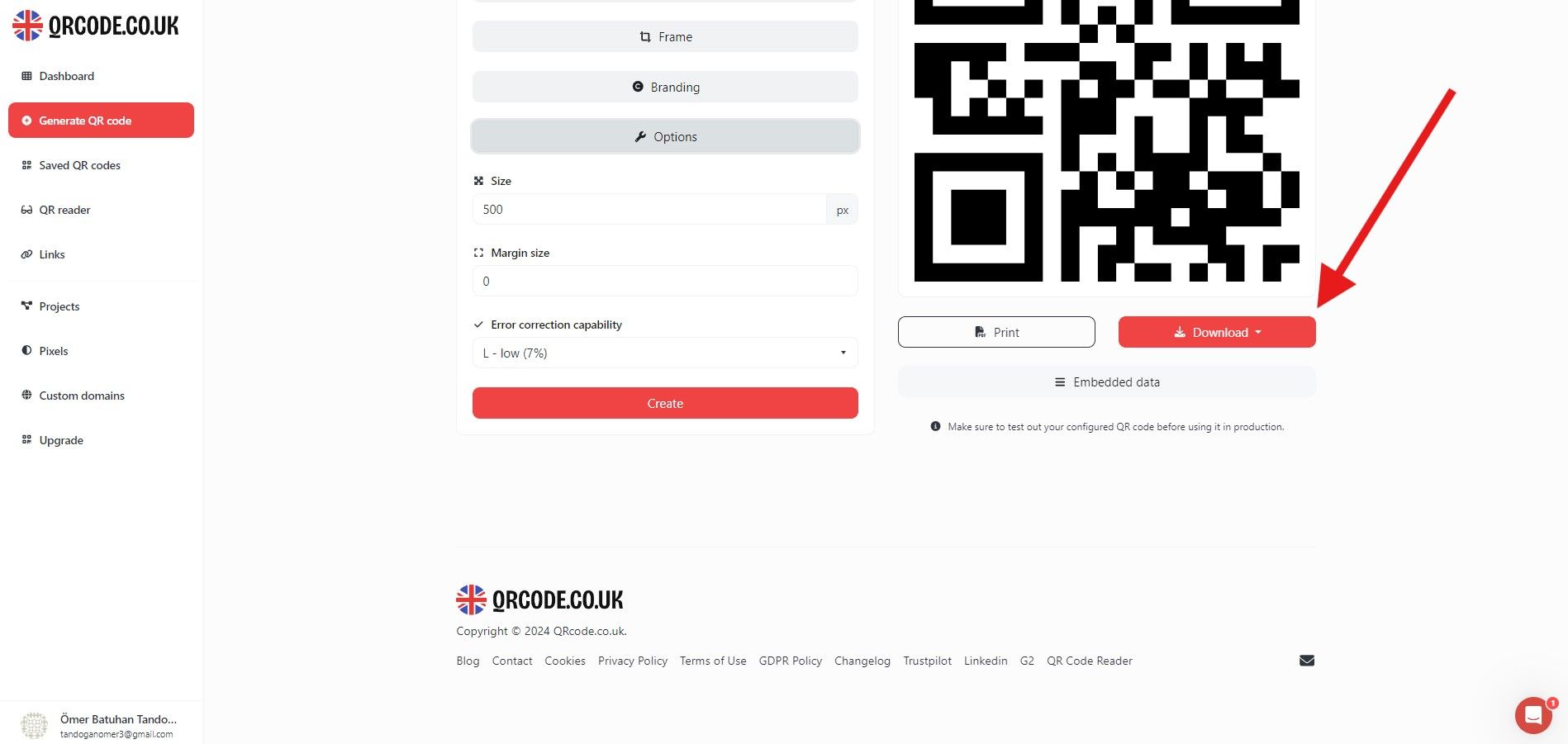
Exploring Qrcode.co.uk Features for Personalized and Innovative QR Codes
One of the main strengths of Qrcode.co.uk is the range of customization features it offers, making the QR codes it produces truly unique and reflective of your brand.
Color: Qrcode.co.uk allows you to change the color of your QR code. This simple adjustment allows the QR code to align with your brand's visual identity. Instead of the standard black-and-white pattern, feel free to adapt the QR code's color to correspond to your brand's palette.
Design: Qrcode.co.uk provides several design templates and patterns you can apply. Unlike standard square QR codes, you can opt for circular patterns or other artistic and aesthetic modifications. These creative designs don't affect the QR code's functionality but do give it a unique touch and make it stand out.
Logo: Qrcode.co.uk allows you to inject more personalization into your QR code by enabling you to add your brand logo inside the pattern. This is a fantastic way to improve brand recognition.
Dynamic QR Codes
Qrcode.co.uk allows the generation of not only static but also dynamic QR codes. While static QR codes are unchangeable once generated, dynamic ones offer the advantage of being editable even after creation.
This feature is incredibly valuable if you need to update the contact information linked to your QR code. Moving offices, changing phone numbers, or updating website URLs won't require generating a new QR code and reprinting your business cards. You just have to modify the existing QR code with the new details.
Dynamic QR codes greatly improve the flexibility and longevity of your printed materials. By utilizing this feature, Qrcode.co.uk positions itself as a versatile, adaptable and cost-effective tool for businesses looking to stay current in the digital age.

Implementation and Testing of the QR Code
Once your personalized QR code is ready, the next step is to strategically position it on your business card. The placement of the QR code plays a vital role in its usability and the overall aesthetics of your card.
Traditionally, the backside of the business card is an ideal location for the QR code. Placing it on the back allows the front to maintain a clean, professional look with your important details, such as your name, job title, and company logo. The backside then becomes a digital portal, making the card a blend of traditional design and modern technology.

If you prefer to place it on the front, ensure it doesn't obstruct important information or muddle up the design harmony. It should be comfortably positioned and not too large, to make both the digital and textual contents of the business card readily perceivable and understandable.
Testing Your QR Code
After you've added your QR code to your business card design, it’s crucial to test it thoroughly. It’s simple to test a QR code: use your smartphone or any QR code scanner app to scan the code and verify its function. Here's how:
- Open the camera app on your smartphone. Most modern phones have QR code scanning functionality built into the camera.
- Aim the camera at the QR code as if you were going to take a picture of it.
- A notification should pop up, indicating that a QR code has been detected.
- Tap the notification to view the content of the QR code.
Ensure your QR code redirects to the correct information and double-check all the contact details. The testing phase is critical because it identifies any issues before the cards are printed and distributed.
By strategically positioning your QR code and thoroughly examining it, you optimize the marketing potential of your vCard-enabled business card.
Wait for the next instructions to maintain the continuity of the blog post.
Examples of Successful vCard QR Code Implementations
Various businesses across industries are tapping into the potential of QR code business cards and reaping substantial rewards. One notable example is a Real Estate Agency in San Francisco that started including QR codes on their agents' business cards. The QR codes redirected to the agent's professional profile on the company website, showing their portfolio of properties and client testimonials. This simple digital twist allowed potential clients to get extensive knowledge of the agent's expertise, leading to a significant increase in client engagement and property inquiries.

Another example comes from the creative industry. A graphic designer included a QR code on his business card that redirected to his digital portfolio. By doing so, he allowed potential clients to view his work merely by scanning the QR code. The designer reported a noticeable increase in client inquiries and contracts as the code made it easier for people to access his work.
These success stories illustrate the impressive potential of QR codes in a business card set-up, where they serve as an innovative bridge between physical interaction and digital conversion.
Significance of vCard QR Codes Across Industries
The versatility of vCard QR codes means their utility spans across various industry spheres.
For service industries like restaurants and salons, QR codes on business cards can link customers directly to booking systems or menus.
In the corporate world, individuals can use them to add a digital dimension to their business cards. It can link to a professional profile or a LinkedIn page, giving a digital and interactive edge to their introduction.
Freelancers and creative individuals can have QR codes linking directly to their portfolios, providing potential employers or clients an instant appreciation of their work.

Conclusion
In today's digital age, bridging the gap between physical networking and digital connectivity has become imperative. This is where QR codes, particularly vCard QR codes, have become a game-changer. They offer a seamless, efficient, and innovative way to take your business cards to the next level. By embedding comprehensive and easily accessible contact information into a simple scan, QR codes are setting a new standard for professional networking.
Creating these QR codes of the future is made easy by versatile and convenient QR code generators like Qrcode.co.uk. The platform does not just allow you to create a standard QR code, but offers an array of customization options and the ability to incorporate your vCard to create a truly personal, interactive, and brand-aligned QR code.
So why wait? Take this step towards innovation and digitization today. Visit Qrcode.co.uk and start creating your personalized QR codes. Make your business card standout, make your brand memorable, and most importantly, make professional networking as comfortable and efficient as a simple scan.
Frequently Asked Questions (FAQs)
1. What is a vCard?
A vCard (Virtual Contact File) is an electronic version of a business card. It's a standard file format for electronic contact cards, which can be shared via different digital means, including QR codes.
2. How much data can be stored in a QR code?
A standard QR code can hold up to 3,000 alphanumeric characters. This can include a variety of information, such as the data included in a vCard—name, phone numbers, emails, addresses, and even URLs.
3. How can I use a QR code on my business card?
You can place the QR code anywhere you'd like on your business card, though common placements are either on the front if there's sufficient space, or on the back. When scanned, this code can provide additional information that you couldn't fit on the card, such as your website or additional contact details.
4. Are all QR code generators the same?
While all QR code generators create QR codes, they aren't all the same. Some offer customization options and different QR code types. Qrcode.co.uk, for instance, provides a wide array of customization features and allows for the creation of dynamic QR codes, which can be updated even after creation.
5. What's the difference between static and dynamic QR codes?
Static QR codes always link to the same information. Once created, the embedded information can't be changed. Dynamic QR codes, on the other hand, allow you to alter the content they link to, even after creation.
6. How do I know if my QR code works?
After creating your QR code, you should test it using a QR scanner or the camera application on your smartphone. If it redirects to the intended information, then your QR code works.
Remember, if you're using QR codes on printed materials such as business cards, ensure you test the QR code before printing.
7. How can QR codes be customized to fit brand identity?
With QR code generators like Qrcode.co.uk, you can change the color of your QR code, apply different patterns, and even include your logo in the design. This allows the QR code to align with your brand's color scheme and aesthetic.
By understanding the basics of QR codes and leveraging the features of Qrcode.co.uk, you can fully harness the power of QR codes in your business cards. If you have any more questions, feel free to reach out!
Proceed to the next instruction for future actions.


