QR Code Decoder for Wifi Password
Welcome to our interactive and easy-to-understand guide on QR Code Decoder for WiFi passwords. Have you ever wondered how you can share your WiFi details without verbally communicating a complex string of alphanumeric characters? Well, QR codes have emerged as a fantastic solution to this dilemma.
The Advent and Utility of QR Codes
QR codes, or Quick Response codes, were first created in 1994 by the Japanese automotive industry. These two-dimensional barcodes can store a wealth of information, including URLs, texts, and, in our focus today, WiFi passwords. They've swiftly become an essential tool due to the convenience and simplicity they provide.

The Link Between WiFi Passwords and QR Codes
So, how are WiFi passwords and QR codes related? Simply put, a WiFi password can be encoded into a QR code. When this QR code is scanned by a smartphone or a QR code scanning device, it reveals the WiFi password, instantly connecting the device to the network. This process is seamless, quick, and ensures no fumbles with long, complicated passwords.
Why is a QR Code Decoder Important?
A QR Code Decoder plays a crucial role in this process. This tool interprets the graphics of a QR code and translates it into legible, usable data. In the context of WiFi passwords, it means you can simply scan a QR code, and voila — you're connected. This technology enables both easy sharing of WiFi passwords and easy connection of devices to networks.
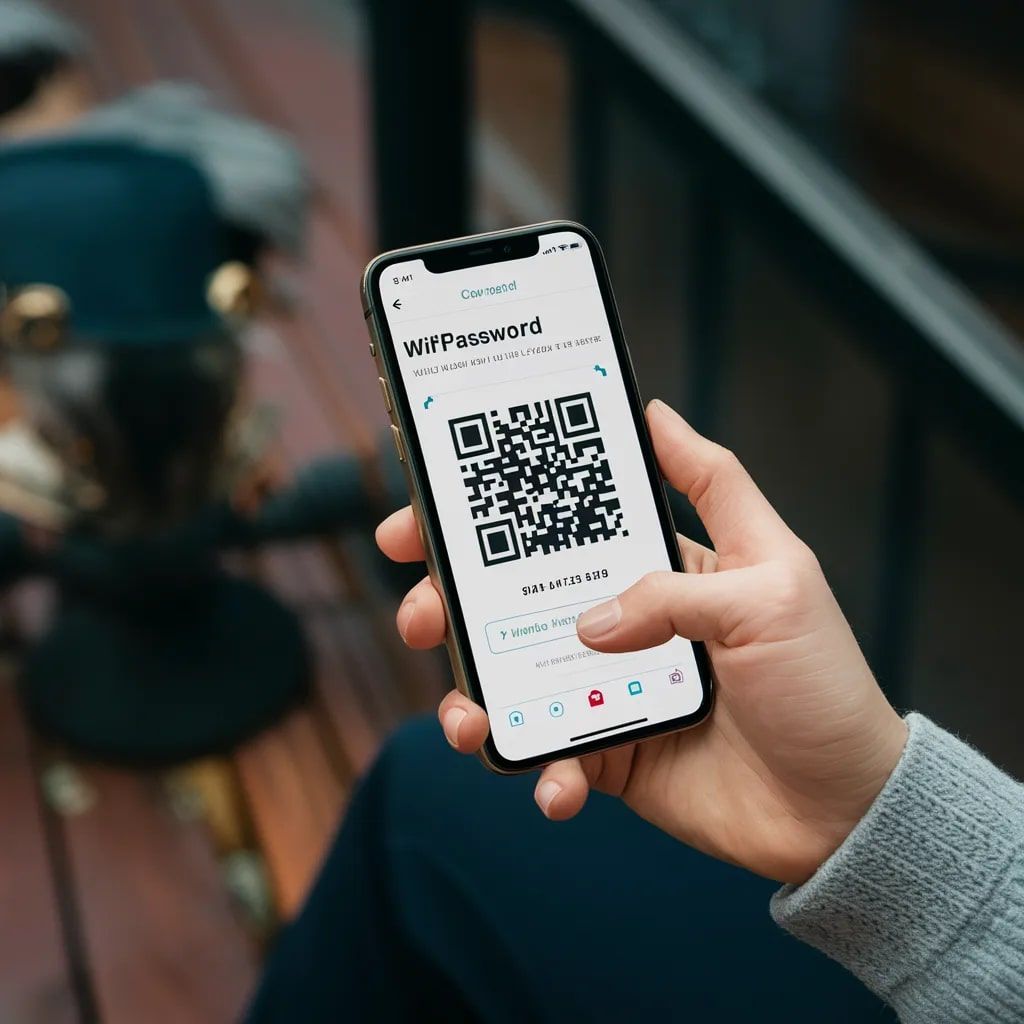
In the forthcoming sections, we will dive deeper into the workings of QR Decoders, how they are used for WiFi passwords, and will spotlight some exemplary QR code generation and scanning tools, including the standout QRcode.co.uk. So, let's get decoding!
Process of Decoding a WiFi QR Code
Now that we have understood the significance of QR codes and decoders, let's dive into an actionable guide on how to decode a WiFi QR code.
Step-by-Step Guide on How to Decode a WiFi QR Code
Decoding a WiFi QR code is an uncomplicated process, but it is vital to understand the steps to be confident about the decoding process.
- Scanning the QR Code: You start by scanning the WiFi QR code using your smartphone or a dedicated QR code scanner.
- Decoding the Scanned QR Code: Once scanned, the QR code scanner will automatically decode the information embedded within the code.
- Using the Decoded Information: The decoded information, which in this case, is the WiFi password, is then used to connect your device to the WiFi network.

QR Code Generators and Scanners: A Comparative Overview
When it comes to generating or scanning WiFi QR codes, there is a plethora of tools available, each with its unique selling points and potential downsides. Let’s take a look at some of the commonly used QR code generators and scanners.
QRcode.co.uk is a user-friendly and no-frills platform for generating QR codes for WiFi networks. Their QR codes can be downloaded for free. However, it lacks the customization features provided by some other platforms.
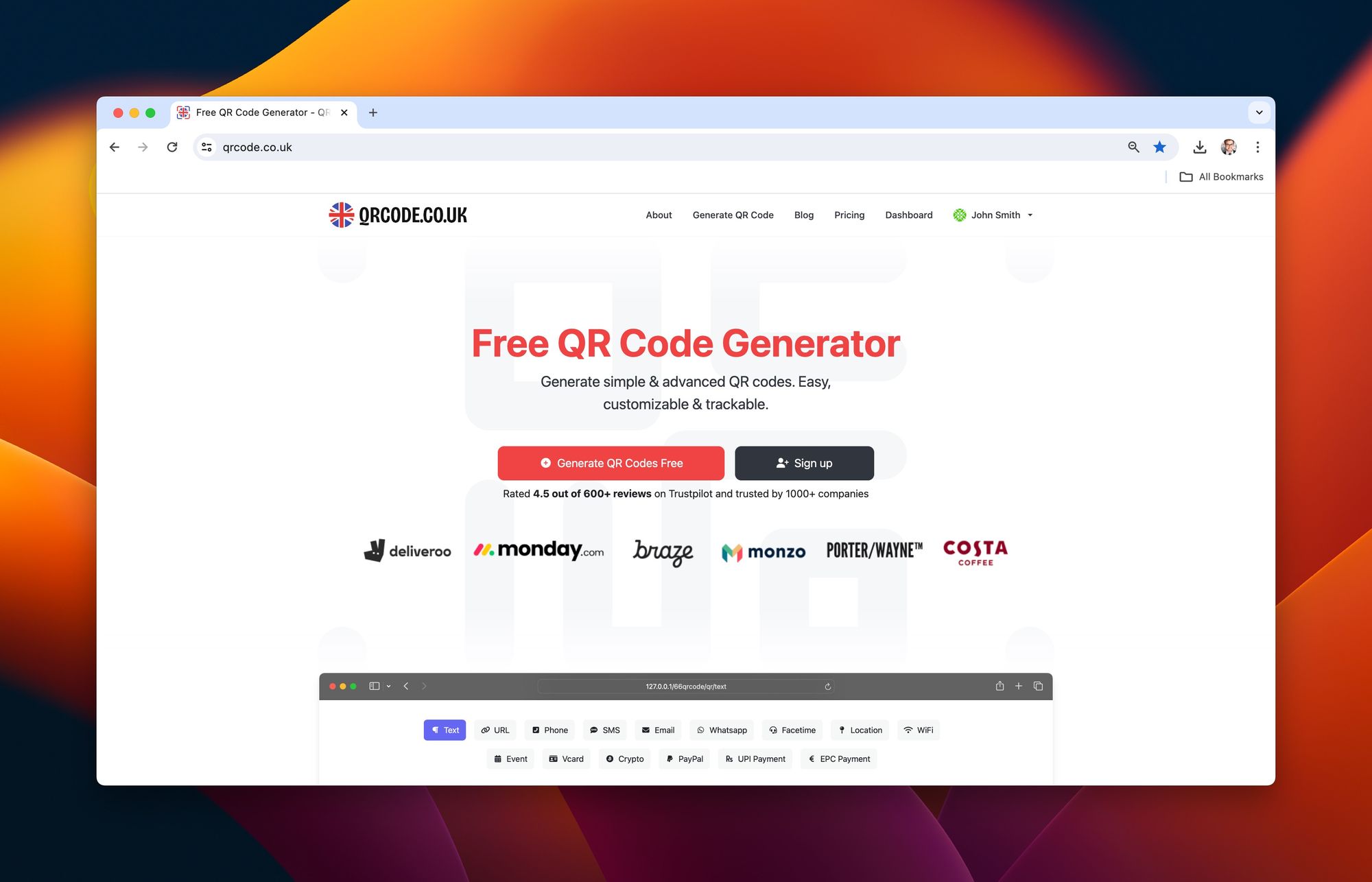
ForQRCode.com offers more customization options such as adjusting the colors, error correction levels and even adding your logo to your QR code. However, to save your QR code in high-resolution formats, there is a one-time fee of $10.
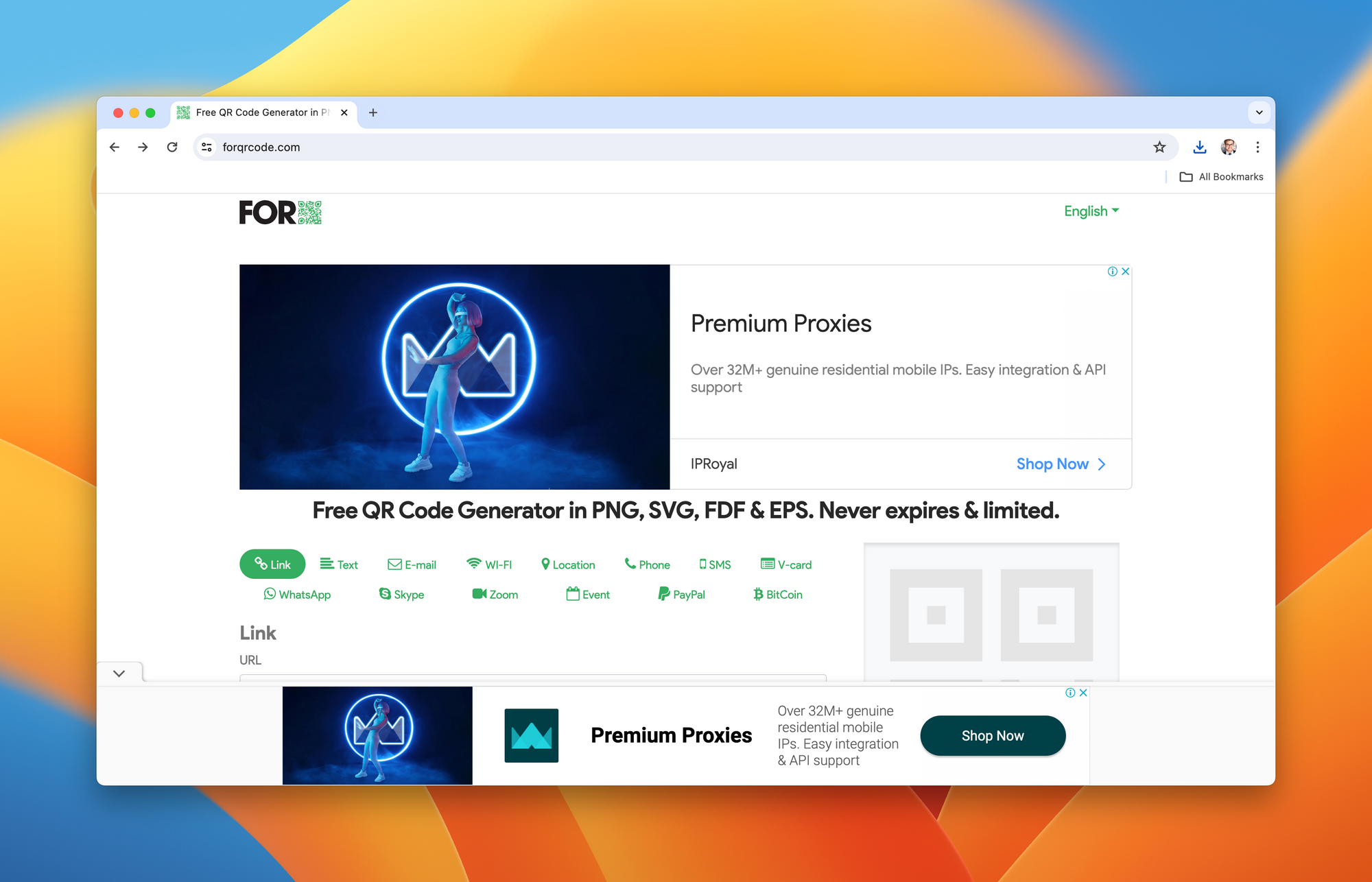
QRStuff gives users the most feature-rich experience, allowing various data types, color adjustments, and high-resolution file downloads. However, some features like dynamic and analytics QR codes require a subscription of $11.95/month.
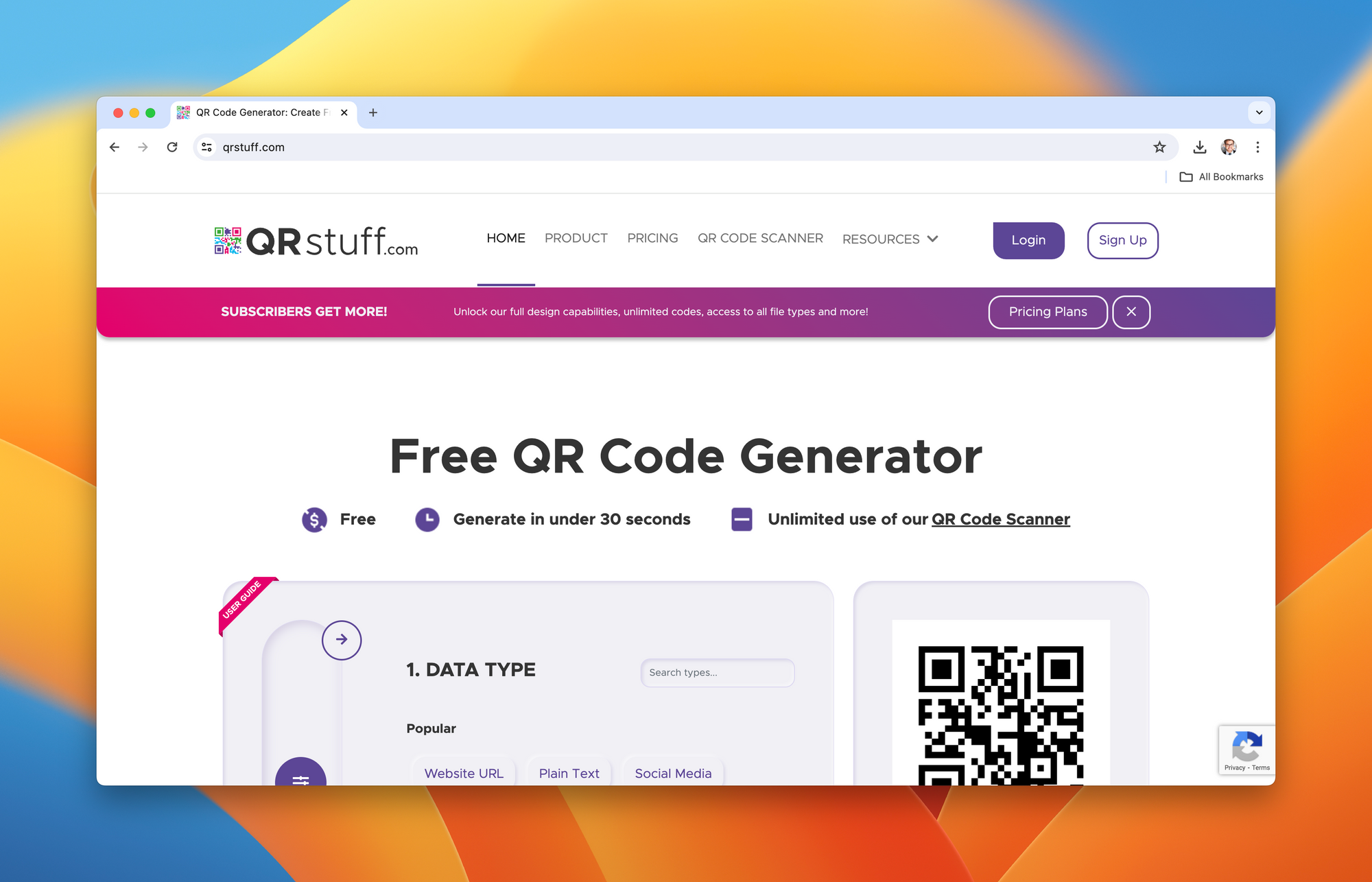
| Tools | Pros | Cons | Price |
|---|---|---|---|
| QRcode.co.uk | User friendly, Easy to use | Limited customization | Free |
| ForQRCode.com | High customization, Logo insertion | Fee for high-res files | Free / $10 one-time for high-resolution download |
| QRStuff | Multiple data types, High customization, High-res files | Some features require monthly subscription | Free / $11.95 per month for full access |
Understanding the Decoded Information
Understanding the decoded information may not always be straightforward, particularly for those new to using QR codes. When a WiFi QR code is scanned, the deciphered information will usually display as an alphanumeric string. This string is the WiFi password required to connect to the desired network. It's important to remember that not all QR code scanners display the decoded information (password) in the same way. Some scanners may automatically initiate the WiFi connection once the QR code is scanned.
Common Issues and Their Solutions While Decoding
As with all technologies, you may encounter a few common challenges when decoding QR codes for WiFi passwords.
- Blurred or Damaged QR Codes: If the code is not clear or is marred, it could lead to decoding issues. The solution here is always to maintain a clear, undamaged representation of the QR code.
- Compatibility Issues: Not all devices may be compatible with the QR code. Ensure that the device in use supports the QR code's format and the scanning application.
- Application Errors: Occasionally, errors may occur within the scanning application causing issues with the revealing of the decoded information. Keeping your QR scanner updated can mitigate this issue.
Scanning and decoding WiFi QR codes is an efficient method of connecting to networks, and overcoming any potential issues ensures a smooth and hassle-free experience.
In the upcoming section, we will assess some remarkable QR code scanners and their features, and we'll also delve deep into security implications and the future of these technologies. Let's move ahead!
WiFi Passwords and QR Codes
Everything we have discussed so far will become even clearer once we understand how WiFi passwords and QR codes relate. Let's demystify this relationship below:
How a WiFi Password Can Be Encoded into a QR Code
A QR code is more than just a series of black and white patterns. It can contain an array of information, including your WiFi password. The WiFi network's SSID (network name) and the password are encoded into the QR code during its creation. When scanned, it divulges the password, swiftly enabling device connectivity.
An example QR code may contain the following data:
"WIFI:S:MyWifiNetwork;T:WPA;P:mywifipassword;;"
The encoded data represents:
- S: SSID of your WiFi
- T: Network type (WPA/WPA2/WEP)
- P: Password of your WiFi
Therefore, "S: MyWifiNetwork," means that the WiFi name is "MyWifiNetwork." Similarly, "P: mywifipassword," states that the password is "mywifipassword."

The Process of Generating a QR Code for a WiFi Network
Creating a QR code for your WiFi network is a straightforward process. Here, we will use the online tool "QRcode.co.uk" as an example. Follow the steps below:
- Visit QRcode.co.uk and select 'WiFi' from the dropdown menu.
- Enter your WiFi's SSID, network type, and password.
- Click "Generate QR Code."
Now you will see a QR code appear on your screen. This is your WiFi QR code. You can either print it out or save it as an image for future use.
Importance and Benefits of Using a QR Code for WiFi Passwords
So why should we use QR codes for WiFi passwords? Here are some primary benefits:
- Convenience and Speed: Scanning a QR code is significantly quicker than manually entering a password, especially for complex, secure passwords.
- Reduced Errors: QR codes eliminate the chance of mistyping a password.
- Security: You don't need to reveal your WiFi password; just share your QR code.
Remember that different QR Code generators may require slightly different information, so always understand the instructions before creating your own QR code.

Using Scanners to Decode WiFi Passwords
Utilizing these QR code scanners to decode WiFi passwords is straightforward:
- Launch your preferred QR code scanner app on your smartphone.
- Position your phone's camera to focus on the QR code. The app will automatically detect and scan the QR code.
- Upon successful scan, a prompt may appear on your screen with the details of the WiFi network and an option to connect to it. Simply tap 'Connect' or a similar prompt to connect to the WiFi network.
Just like that, the scanner app decodes the encrypted WiFi password from the QR code, enables you to connect to the desired network without needing to manually input any password.

Best Practices Using QR Code Scanners
As we journey into the realm of QR code scanners, it's important to keep the following best practices in mind:
- Always update your QR scanner app to the latest version to ensure smooth and error-free operation.
- Position your device properly to ensure the QR code is fully in the frame for accurate scanning.
- Refrain from scanning QR codes from untrusted sources to ensure your device's security.
In our forthcoming section, we'll deal with another crucial aspect surrounding WiFi QR codes - the security implications. Stay tuned!
Security Implications
While QR codes for WiFi passwords offer a world of convenience and simplicity, it's crucial to remain aware of the potential security considerations that tag along.
Security Considerations While Using QR Codes for WiFi Passwords
Sharing your WiFi password embedded in a QR code makes it easy for guests to connect to your network, but it also puts your network details at risk of being shared without control. Here are some security considerations:
- Control Over Sharing: Once someone has your WiFi QR code, they can easily share it further without your consent, potentially allowing unwanted users to access your network.
- Untrusted QR Codes: If you're scanning a QR code to connect to a WiFi network, ensure it's from a trusted source. Untrusted QR codes may connect you to insecure or malicious networks.
- Printing QR Codes: When printing your QR code, remember that anyone with access to this printout can read your WiFi details. As such, it's crucial to keep track of where your printed QR codes are distributed.

Safety of the WiFi QR Code Decoder
As with any technology, the safety and security of your WiFi QR code decoder predominantly depend on its source.
- Ensure your QR code decoder app or tool is downloaded from a trusted source, such as the Google Play Store or Apple App Store.
- Regularly update your QR code decoder to safeguard against any recognized vulnerabilities that may have been exploited in older versions.
- Finally, be cautious while granting permissions to these apps. Only permit what you deem necessary for the app to function.
Conclusion
As we wrap up this comprehensive guide on QR Code Decoders for WiFi passwords, let's revisit the key points we've discussed:
We started with understanding the relationship between QR codes and WiFi passwords, moving on to the decoding process, and navigating through the creation of WiFi QR codes. We explored various QR code scanning tools, decoded the procedures to connect to a WiFi network via QR codes, examined security implications and learnt essential safety practices.
With technology advancing at an astonishing rate, the future of WiFi password sharing looks promising. We foresee an increased prevalence of QR codes in WiFi password sharing due to their ease of use, convenience, and efficiency in connecting to networks without unnecessary typing or sharing of textual passwords.
While we have covered a significant spectrum of topics related to WiFi QR codes, we look forward to hearing from you. Have any questions or thoughts to share? Perhaps some personal experiences or insights? Comment below and let's continue this enlightening discussion.
FAQs
In this section, we will address some of the most common questions often asked about using QR Code Decoders for WiFi passwords.
Can anyone with the QR code access my WiFi network?
Yes, anyone who scans your WiFi QR code can access your network. Therefore, ensure that you only share your WiFi QR code with trusted individuals.
Can I use a QR code for my WiFi password if I have an older router?
Yes, the QR code for a WiFi password doesn't depend on the router's age but on your ability to generate the QR code with correct WiFi SSID and password.
Do all smartphone cameras automatically read QR codes?
No, while many newer smartphone models have QR scanning integrated into their camera apps, not all do. In such cases, a separate QR scanner app must be downloaded.
Can QR codes be harmful?
If you scan a QR code from an untrusted source, it might direct you to a malicious website or download harmful content to your device. Always ensure to scan QR codes from trusted sources.
What if my QR code is damaged or lost?
If a QR code is damaged and can't be scanned, you might have to generate a new one. If you lost your QR code, it's advised to change your WiFi password and generate a new QR code as a safety measure.

